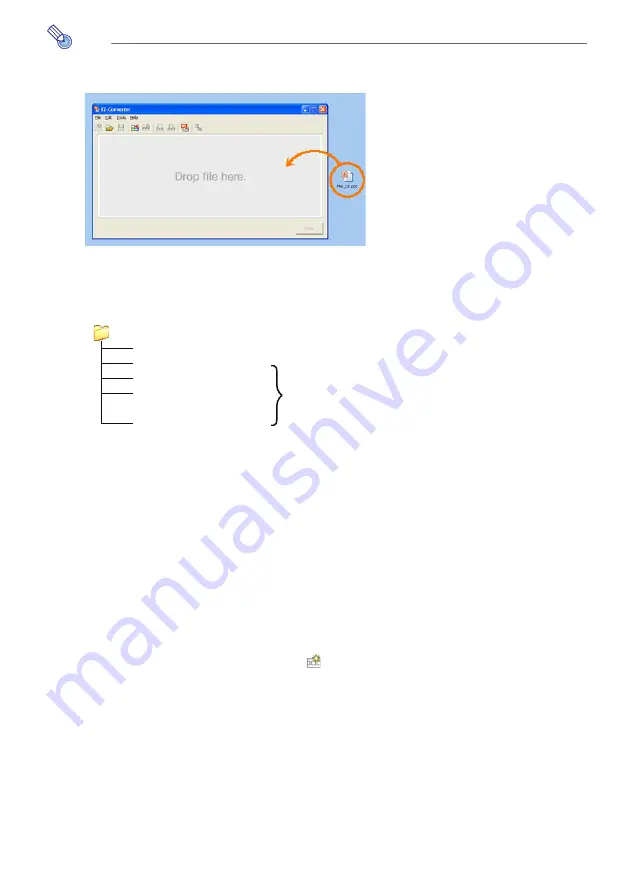
19
Note
z
Instead of steps 3 and 4 of the above procedure, you could also drop a single
PowerPoint file into the EZ-Converter window.
z
Converting a PowerPoint file to presentation data will generate the following folder,
image files and presentation file.
Example: When converting a 50-page PowerPoint file named “MeetingDocuments”
Creating Presentation Data by Inserting Image Files
Manually
You can create new presentation data by dropping multiple image (jpg or bmp) files into
the EZ-Converter window. In order to perform this procedure, you will first need to prepare
the image files that you want to include in the presentation data.
To create presentation data by inserting image files manually
1
Start up EZ-Converter.
z
This will display the empty EZ-Converter window.
z
If EZ-Converter is already running on your computer and if there is already presentation
data in the EZ-Converter window, click
to clear the data from the EZ-Converter
window.
2
Use Windows Explorer to select all of the image files you want to include in the
presentation data.
MeetingDocuments (Folder)
MeetingDocuments.plf
Presentation file
MeetingDocuments001.jpg
Image files
MeetingDocuments002.jpg
MeetingDocuments003.jpg
:
MeetingDocuments050.jpg
















































