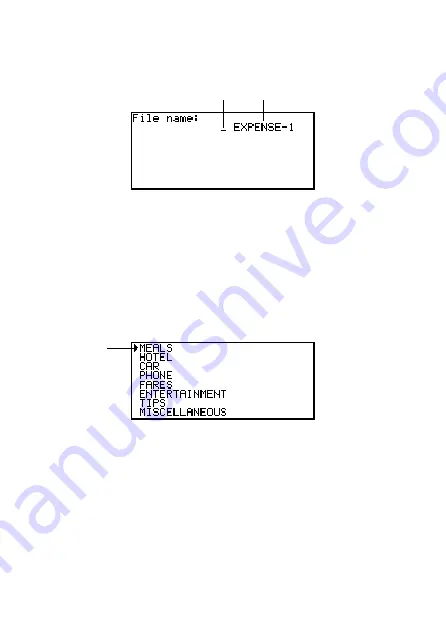
– 45 –
To change a file title
1. Use
EXPENSE
to display the initial screen of an Expense Manager file.
2. Press
FUNC
and then select “File title”.
3. Input up to 13 characters for the title.
4. Press
OK
to quit.
■
Expense Type Labels and Icons
Expense type data includes an icon and a label.
To change expense type labels and icons
1. Press
EXPENSE
to display the initial Expense Manager Mode screen.
2. Press
FUNC
and then select “Expense types”.
3. Use
K
and
L
to move the pointer to the expense type you want.
4. Input up to 13 characters for the label.
•
Skip this step if you don’t want to change the expense type label or if you want
to wait until after you change the expense icon.
5. Press
DISP CHNG
to display the menu of expense icons.
•
If you do not want to change the icon assigned to this expense type, skip steps
5 through 7.
6. Use
K
,
L
,
H
and
J
to move the flashing cursor to the icon you want to use.
Use
“
and
‘
to move between menu screens.
7. When the icon you want is selected press
OK
to register it and return to the
expense type menu.
Current file title
Cursor
Pointer





































