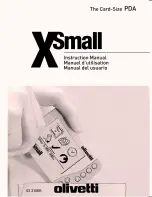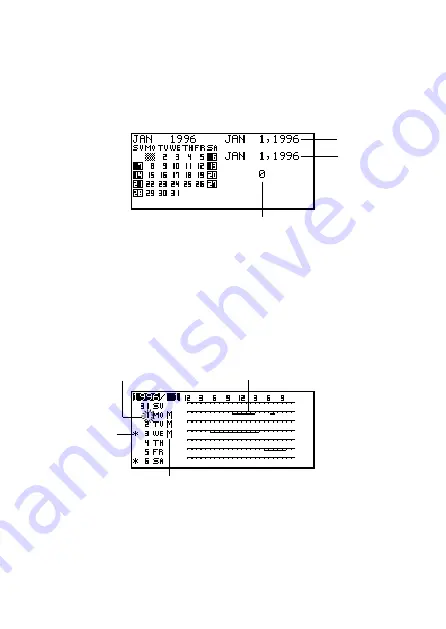
– 33 –
■
Working Day Count
Use the following procedures to count the number of working days.
To count working days
1. Move the date cursor to the start day.
2. Press
FUNC
and then select “Working day count”.
3. Use the
K
,
L
,
H
and
J
to move the date cursor.
•
The count changes whenever you move the date cursor.
•
The date cursor does not stop at highlighted dates, and highlighted dates are
never counted.
•
If you move the date cursor to a date before the starting date, the working day
count is negative.
■
Weekly Schedule Screen
A weekly schedule screen that lets you see everything for an entire week at a glance.
To display the weekly schedule screen
1. In the Calendar Mode, move the date cursor to the week you want to view.
2. Press
DISP CHNG
.
•
Use
K
and
L
to move the date cursor day-by-day, or
“
and
‘
to jump week-
by-week.
3. Press
ESC
to return to the calendar screen.
Count
Starting date
Currently
selected date
Appointment scheduled during this time
Selected day (flashing)
Part of a multiple-day schedule
Other Schedule
Keeper or
Reminder events