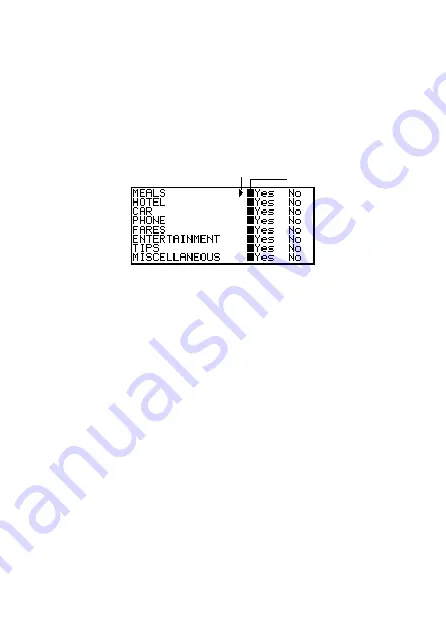
– 46 –
8. Press
OK
to store all your changes and return to the initial Expense Manager
Mode display.
•
You could change the expense type label before pressing
OK
in step 8 if you have
not already done so.
To specify Expense Manager Mode index display contents
1. Press
EXPENSE
to display the initial Expense Manager screen, and then press
K
,
L
,
“
, or
‘
to change to the index display.
2. Press
FUNC
and then select “List expense type”.
3. Use
K
and
L
to move the pointer to the expense type you want to change, and
then use
H
and
J
to change the setting.
•
Expense types set to “Yes” appear in the index display, while those set to “No”
do not.
4. After you are finished, press
OK
to return to the index display.
■
Payment Type Labels
Payment type data includes a label that appears on the screen whenever you display
the expense data.
To change these labels, use the procedure under “To change expense type labels
and icons” on page 45. The only difference is that you select “Payment types” in step
2, and you skip steps 5 through 7 (because there are not payment type icons).
■
Exchange Rate
The expense total in the periodic report is multiplied by the exchange rate value to
produce the “Converted” item amount.
Marker (current setting)
Pointer (selected type)



































