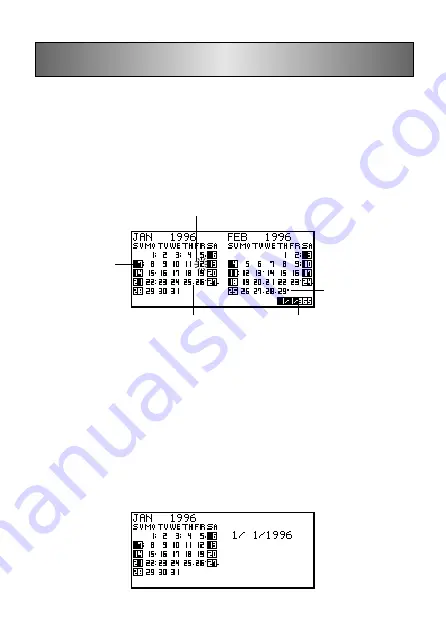
Calendar Mode
The Calendar displays calendars from January 1901 through December 2099.
•
Pressing
SCHEDULE
in the Calendar Mode enters the Schedule Keeper Mode
for the date selected on the Calendar Mode Screen.
•
If the date cursor is located at a date that includes Reminder Mode data, pressing
REMINDER
enters the Reminder Mode for that date.
To enter the Calendar Mode
Press
CALENDAR
.
•
The current date (according to the Home Time setting) is selected by the date
cursor.
■
Maneuvering Around Calendars
The following describes the basic operations for maneuvering around the calendars.
•
Use
K
,
L
,
H
and
J
to move the date cursor. Holding down any of these keys
moves the date cursor at high speed.
•
Press
“
to move the date cursor to the first of the previous month, and
‘
to move
to the first of the following month.
To jump to a specific date
1. In the Calendar Mode, press
FUNC
and then select “Date search”.
Highlighted date
Morning
appointment
Week/Day/Remaining days
Afternoon appointment
Current date (flashing)






























