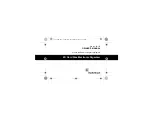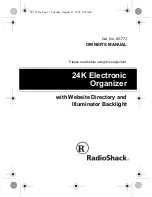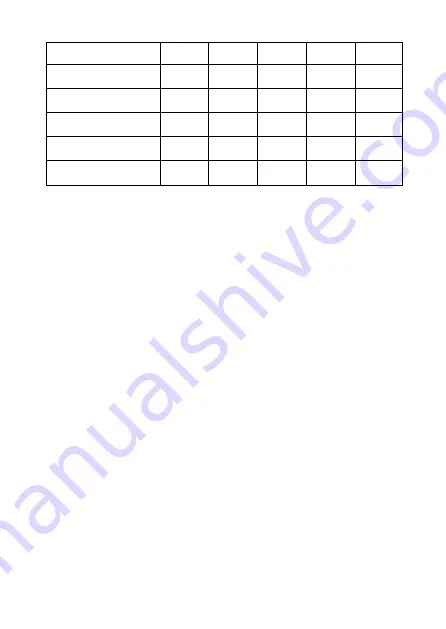
– 62 –
To play the blackjack game
1. Enter the Blackjack Mode.
2. Use
B
to declare the bet amount if you want.
3. Press
H
to start the game.
•
Two cards are dealt to the player and one to the dealer.
•
The “Hit”, “Stand”, and “Fold” indicators flash on the display, waiting for the
player’s response. In certain cases, the messages “Insure” or “Double” may also
appear.
4. Press the letter key that corresponds to the operation you want to perform.
•
H
: hit
S
: stand
I
: insure
D
: double down
Q
: fold (surrender)
5. If you draw a card and the total of your cards is still less than 21, repeat step 3.
6. When you don’t want any more cards, press
S
to tell the dealer you want to stand.
•
At this time the dealer’s hand is completed and the winner is determined.
•
If you win, the “Win” indicator appears and the number of points based on your
hand and the amount you bet are added to your point total (see the table).
•
If you lose, the “Win” indicator does not appear and your point total remains
unchanged.
7. To play the next hand, continue from step 2, above.
•
Repeat the above procedure until you run out of points or until you score 999,999
points.
Type of Hand
Bet 10
Bet 20
Bet 30
Bet 40
Bet 50
Double Down
40
80
120
160
200
Blackjack
25
50
75
100
125
Win
20
40
60
80
100
Insurance
15
30
45
60
75
Surrender (Fold)
5
10
15
20
25