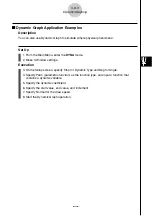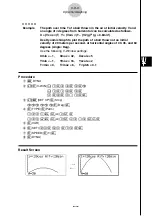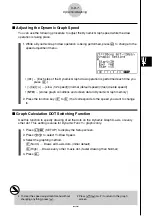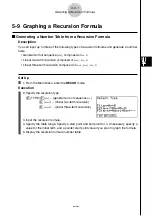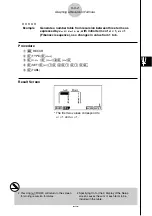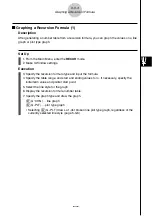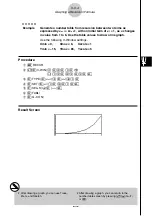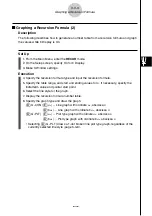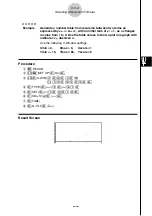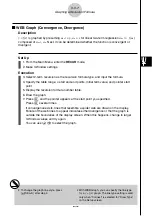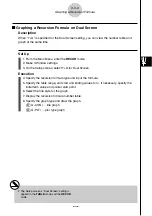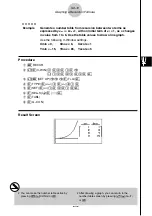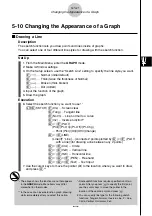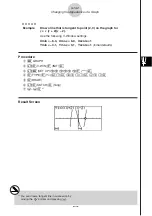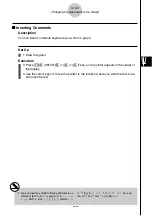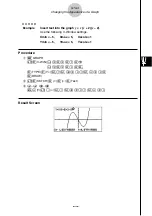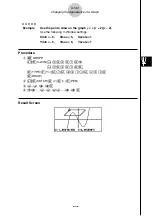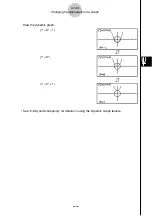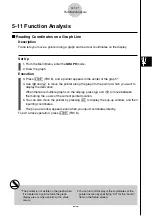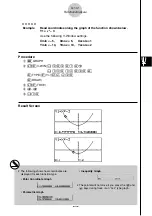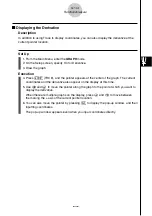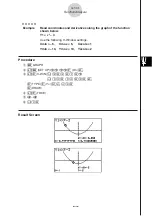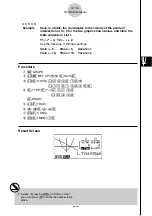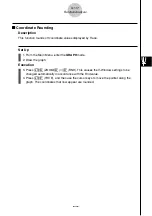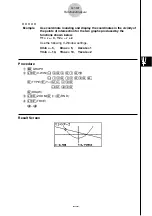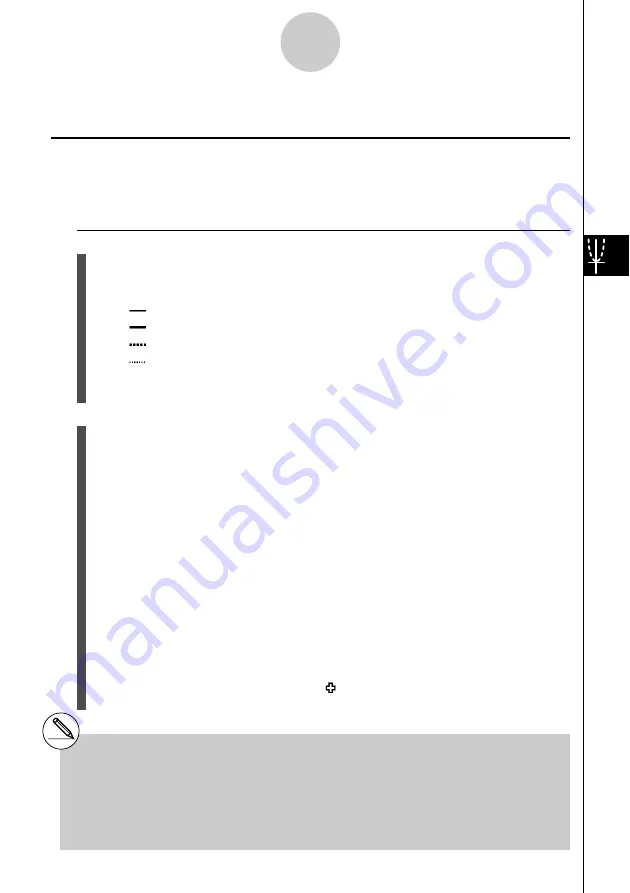
20050401
5-10-1
Changing the Appearance of a Graph
*
1
The above shows the function menu that appears
in the
GRAPH
mode. Menu items may differ
somewhat in other modes.
*
2
In the case of an inverse function graph, drawing
starts immediately after you select this option.
*
3
Some sketch functions require specification of two
points. After you press
w
to specify the first point,
use the cursor keys to move the pointer to the
location of the second point and press
w
.
# You can specify line type for the following sketch
functions: Tangent, Normal, Inverse, Line, F • Line,
Circle, Vertical, Horizontal, Pen
5-10 Changing the Appearance of a Graph
k
k
k
k
k
Drawing a Line
Description
The sketch function lets you draw points and lines inside of graphs.
You can select one of four different line styles for drawing with the sketch function.
Set Up
1. From the Main Menu, enter the
GRAPH
mode.
2. Make V-Window settings.
3. On the Setup screen, use the “Sketch Line” setting to specify the line style you want.
1
(
) … Normal (initial default)
2
(
) … Thick (twice the thickness of Normal)
3
(
) … Broken (thick broken)
4
(
) … Dot (dotted)
4. Input the function of the graph.
5. Draw the graph.
Execution
6. Select the sketch function you want to use.*
1
!4
(SKTCH)
1
(Cls) ... Screen clear
2
(Tang) ... Tangent line
3
(Norm) ... Line normal to a curve
4
(Inv) ... Inverse function*
2
6
(
g
)
1
(PLOT)
{Plot}/{Pl
•
On}/{Pl
•
Off}/{Pl
•
Chg}
... Point {Plot}/{On}/{Off}/{Change}
6
(
g
)
2
(LINE)
{Line}/{F
•
Line} ...{connects 2 points plotted by
6
(
g
)
1
(PLOT)
with a line}/{for drawing a line between any 2 points}
6
(
g
)
3
(Crcl) ... Circle
6
(
g
)
4
(Vert) ... Vertical line
6
(
g
)
5
(Hztl) ... Horizontal line
6
(
g
)
6
(
g
)
1
(PEN) ... Freehand
6
(
g
)
6
(
g
)
2
(Text) ... Text input
7. Use the cursor keys to move the pointer ( ) to the location where you want to draw,
and press
w
.*
3
Содержание fx-9860G AU PLUS
Страница 1: ...fx 9860G AU User s Guide E http edu casio com ...
Страница 2: ...Important Please keep your manual and all information handy for future reference ...
Страница 27: ...20050401 1 1 Keys 1 1 1 Keys ...
Страница 335: ...20050401 u u u u u Input Example u u u u u Results 6 5 25 Tests ...
Страница 361: ...20050401 Calculation Result Output Example p F distribution probability 6 7 15 Distribution ...
Страница 435: ...20050401 8 8 2 Program Library egcw w ww w ...
Страница 437: ...20050401 8 8 4 Program Library Example 1 Example 2 fw baw bf w fw baw ca w ...
Страница 439: ...20050401 8 8 6 Program Library wba wb w w d ...
Страница 441: ...20050401 8 8 8 Program Library dw fcde wfcde wfcde fcde w daw w 20070101 ...
Страница 443: ...20050401 8 8 10 Program Library b awaw bwaw aw x d w ...
Страница 590: ...CASIO COMPUTER CO LTD 6 2 Hon machi 1 chome Shibuya ku Tokyo 151 8543 Japan SA0701 E ...