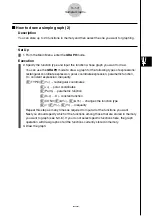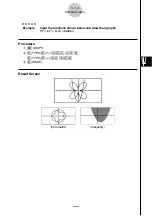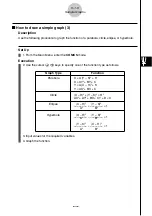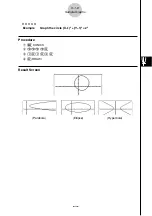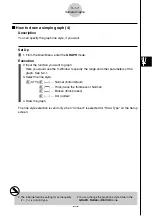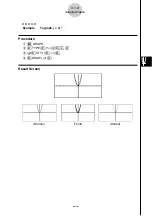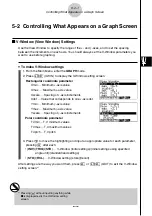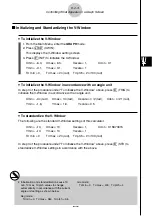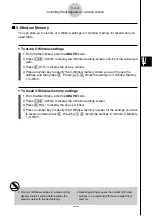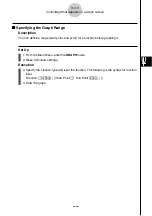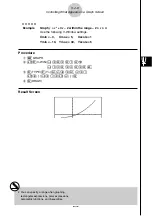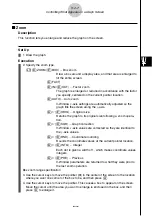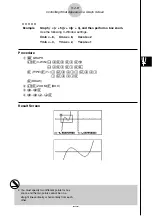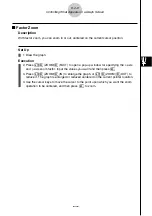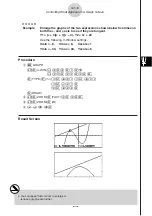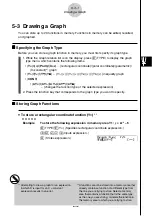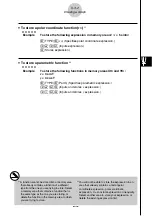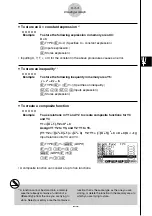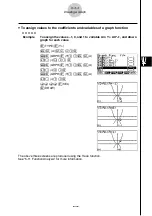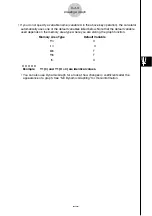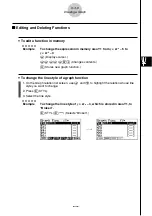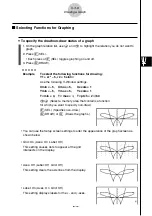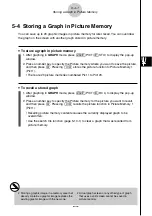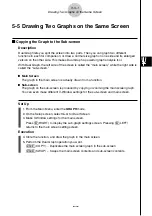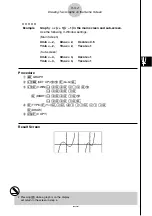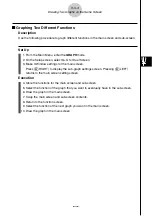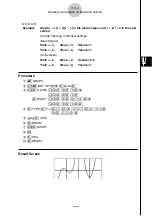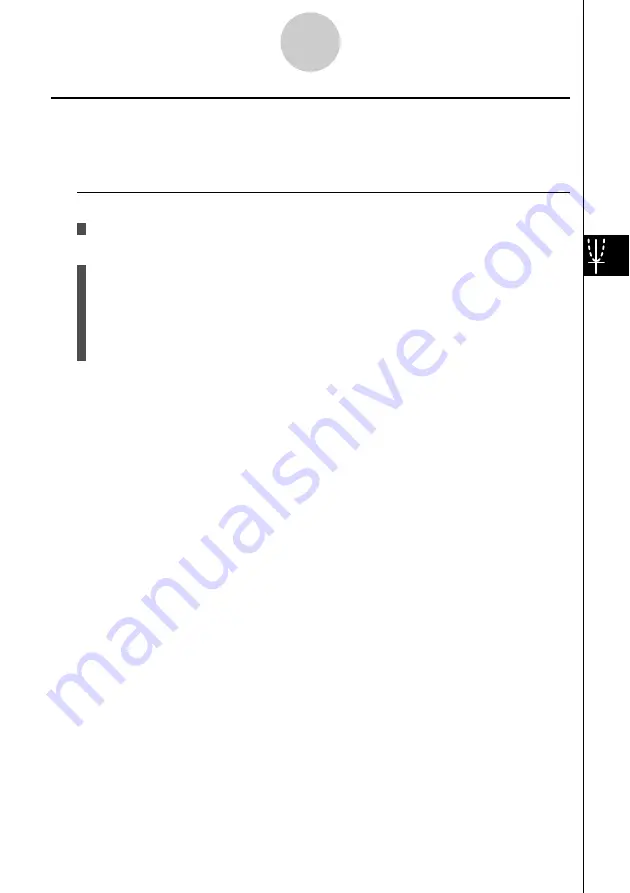
20050401
5-2-9
Controlling What Appears on a Graph Screen
k
k
k
k
k
Factor Zoom
Description
With factor zoom, you can zoom in or out, centered on the current cursor position.
Set Up
1. Draw the graph.
Execution
2. Press
!2
(ZOOM)
2
(FACT) to open a pop-up window for specifying the
x
-axis
and
y
-axis zoom factor. Input the values you want and then press
J
.
3. Press
!2
(ZOOM)
3
(IN) to enlarge the graph, or
!2
(ZOOM)
4
(OUT) to
reduce it. The graph is enlarged or reduced centered on the current pointer location.
4. Use the cursor keys to move the cursor to the point upon which you want the zoom
operation to be centered, and then press
J
to zoom.
Содержание fx-9860G AU PLUS
Страница 1: ...fx 9860G AU User s Guide E http edu casio com ...
Страница 2: ...Important Please keep your manual and all information handy for future reference ...
Страница 27: ...20050401 1 1 Keys 1 1 1 Keys ...
Страница 335: ...20050401 u u u u u Input Example u u u u u Results 6 5 25 Tests ...
Страница 361: ...20050401 Calculation Result Output Example p F distribution probability 6 7 15 Distribution ...
Страница 435: ...20050401 8 8 2 Program Library egcw w ww w ...
Страница 437: ...20050401 8 8 4 Program Library Example 1 Example 2 fw baw bf w fw baw ca w ...
Страница 439: ...20050401 8 8 6 Program Library wba wb w w d ...
Страница 441: ...20050401 8 8 8 Program Library dw fcde wfcde wfcde fcde w daw w 20070101 ...
Страница 443: ...20050401 8 8 10 Program Library b awaw bwaw aw x d w ...
Страница 590: ...CASIO COMPUTER CO LTD 6 2 Hon machi 1 chome Shibuya ku Tokyo 151 8543 Japan SA0701 E ...