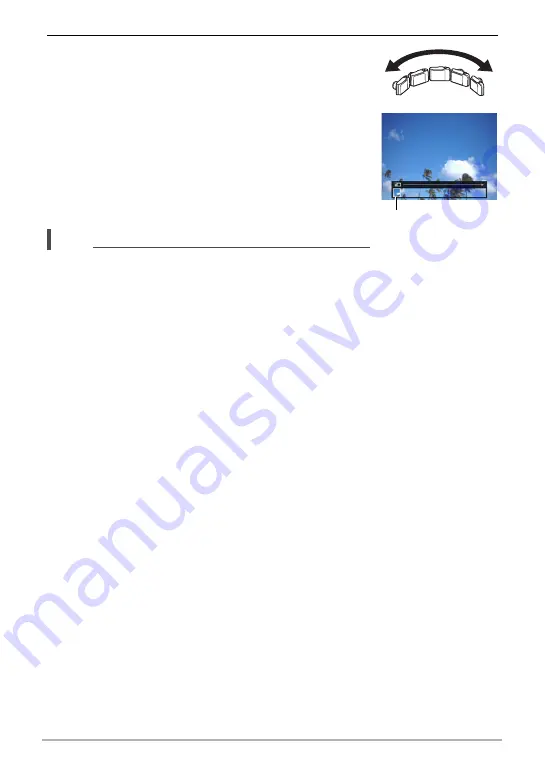
90
Using BEST SHOT
5.
Press the shutter button the rest of the way down
and a slide cursor will appear on the monitor
screen. Slowly move the camera in the direction
indicated by the arrow on the screen until the
slide cursor reaches the other end of its
movement range (i.e. all the way to the right
when moving the camera to the right).
• The camera will start composing the panorama image
internally when the slide cursor reached the other end
of the movement range.
• Image composing also will start automatically if you
stop moving the camera during panorama shooting.
NOTE
• The following conditions are not compatible with Slide
Panorama shooting.
– Subject whose brightness is very different from that of its surroundings due to
artificial light, sunlight, etc.
– Rivers, waves, waterfalls, or other subject with constantly changing patterns
– Sky, beach, or other subject with continuous patterns
– Camera too close to the main subject
– Moving subject
– Dark surroundings
• Slide Panorama may stop part way through in the following cases.
– Subject or camera movement
– Camera movement that is too fast or too slow
• Shooting a Slide Panorama image after half-pressing the shutter button to perform
Auto Focus may not produce the desired results if there are considerable
differences in the brightness, color, and/or focus of the individual images. If this
happens, try changing the focus position by focusing on a different subject, etc.
• Since a Slide Panorama image is created by joining multiple images together, there
may be some roughness at the point where two images are joined.
• Shooting under a flickering light source (such as fluorescent lighting) may result in
uneven brightness and/or coloring in the final Slide Panorama image.
• The exposure and white balance when shooting Slide Panorama images are fixed
at the levels measured when you half-press the shutter button at the beginning of
the operation.
• Shooting with this function causes the flash setting to change automatically to
?
(Flash Off).
Slide cursor
















































