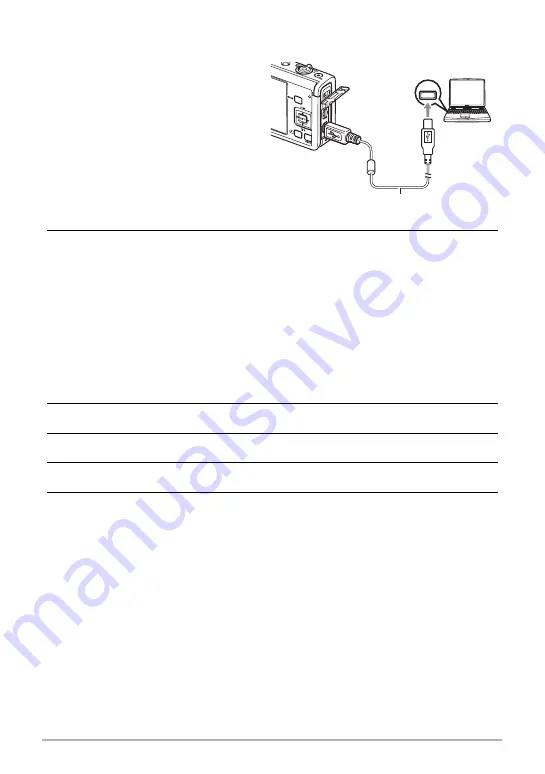
166
Using the Camera with a Computer
.
To connect the camera to your computer and save files
1.
Turn off the camera and then
use the micro USB cable that
comes with the camera to
connect it to your Macintosh.
• For details about connecting to
the camera and precautions
when connecting, see page 22.
2.
Press [ON/OFF] (Power) to turn on the camera.
When you turn on the camera, check to make sure that the color of its back lamp
changes from red to green or amber (page 23). Note that in this case the
camera’s lens will not extend and the monitor screen will remain blank.
In this mode, your Macintosh recognizes the memory card loaded in the camera
(or the camera’s built-in memory if it does not have a memory card loaded) as a
drive. The appearance of the drive icon depends on the Mac OS version you are
using.
• The first time you connect the camera to your Macintosh with the USB cable,
an error message may appear on your computer. If this happens, disconnect
and then reconnect the USB cable.
3.
Double-click the camera’s drive icon.
4.
Drag the “DCIM” folder to the folder to which you want to copy it.
5.
After the copy operation is complete, drag the drive icon to Trash.
6.
Disconnect the camera from the computer.
After confirming that the back lamp is not flashing red, disconnect the USB cable.
USB
USB port
Micro USB cable
(included with camera)
















































