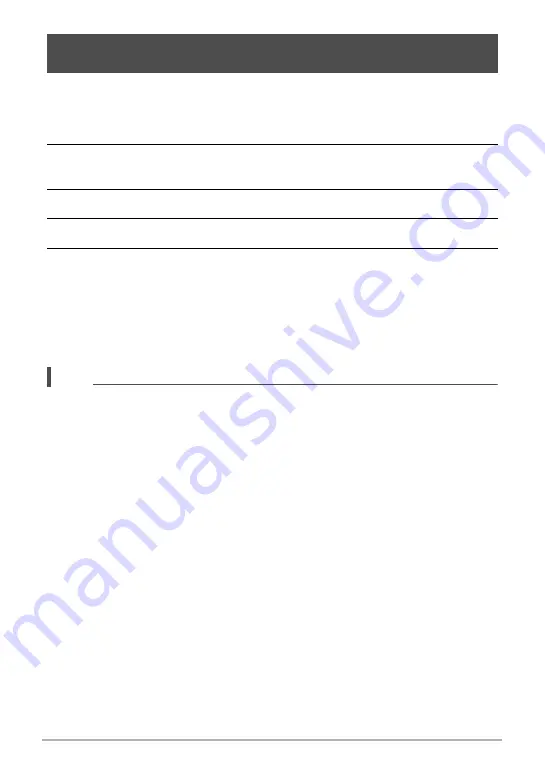
152
Establishing a Wireless LAN Connection
You can batch send images shot today to a smartphone. However, images sent with
this function (Send New Images) are not re-sent.
1.
In the PLAY mode, press [MENU].
2.
Press [
4
], use [
8
] and [
2
] to select the “
p
PLAY MENU” tab, and
then press [
6
].
3.
Use [
8
] and [
2
] to select “Send to phone”, and then press [SET].
4.
Use [
8
] and [
2
] to select “Send New Images”, and then press [SET].
5.
On your smartphone, start up the EXILIM Remote app.
This will establish a connection between your camera and the smartphone, and
send the files to the smartphone. The connection between your camera and the
smartphone will be terminated automatically after the send operation is complete.
• If the message “Connect your phone to the access point below.” remains on
the camera’s monitor screen, change the smartphone’s Wi-Fi settings so your
camera is selected for connection (page 145).
NOTE
• If you have a very large number of images to send, the send operation will stop
automatically after every 100 images are sent. You will need to repeat the above
operation as many times as necessary to send all of the images.
• You can specify the size of the snapshots sent to the smartphone using “Resize
before send” (page 153).
• The option for sending the images to a social networking service (page 153) is
disabled when sending images using this function.
• You can use the smartphone apps below to view snapshots after sending them.
– iPhone: Camera Roll
– Android terminal: Gallery or another photo browser app
• This procedure cannot be used to send movies.
• Sending grouped images using this procedure causes them to become ungrouped.
Sending All Images Shot on the Current Day to a Smartphone
(Send New Images)






























