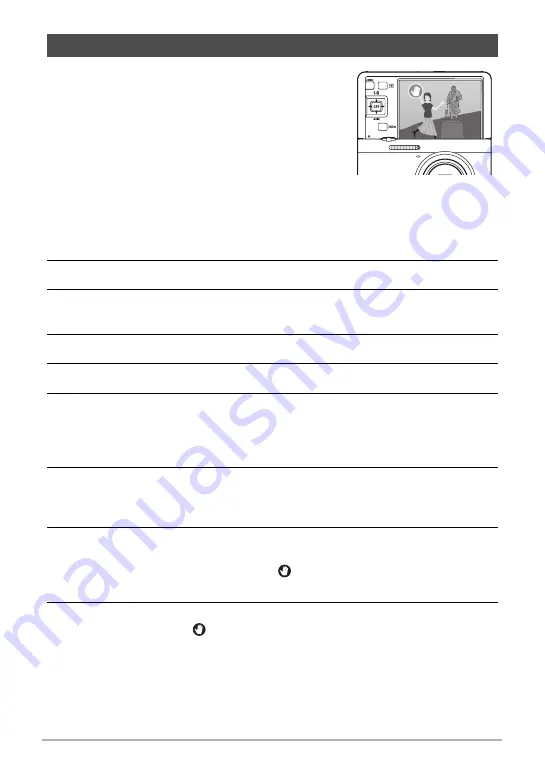
61
Snapshot Tutorial
With the Handsfree Mode, the camera automatically
triggers a self-timer countdown whenever it detects
movement in the vicinity of an icon on the monitor
screen. This means you can control operation of the
self-timer from a distance by waving your hand, so you
can include yourself in the image being shot.
1.
Select one of the following as the recording
mode: Program Auto, Premium Auto Pro, or
Make-up or HS Best Selection (BEST SHOT
scene).
• Movie shooting is disabled while the HS Best Selection BEST SHOT scene is
being used.
2.
Press [MENU].
3.
Press [
4
], use [
8
] and [
2
] to select “
r
REC MENU” tab, and then
press [
6
].
4.
Use [
8
] and [
2
] to select “Handsfree”, and then press [SET].
5.
Use [
8
] and [
2
] to select “Motion Shutter”, and then press [SET].
6.
Use [
8
] and [
2
] to select “Always” or “180°only”, and then press
[SET].
• If you select “180°only”, go to step 7. Selecting “Always” enters the Handsfree
Mode. Advance to step 8.
7.
If you selected “180°only” in step 6 above, tilt the camera’s monitor
screen 180 degrees (page 17).
This enters the Handsfree Mode.
8.
Press the shutter button (if you want to shoot a snapshot) or
[
0
] (Movie) (if you want to shoot a movie).
The start self-timer icon will change to “
” to indicate that the camera is in
standby for shooting.
9.
Facing the camera, move your hand or perform some other movement
in the vicinity of the
(start self-timer) icon on the monitor screen.
When the camera detects movement near the icon, it will automatically shoot an
image.
• To stop movie recording, press [
0
] (Movie) again.
Triggering a Self-timer Operation with Motion (Handsfree)






























