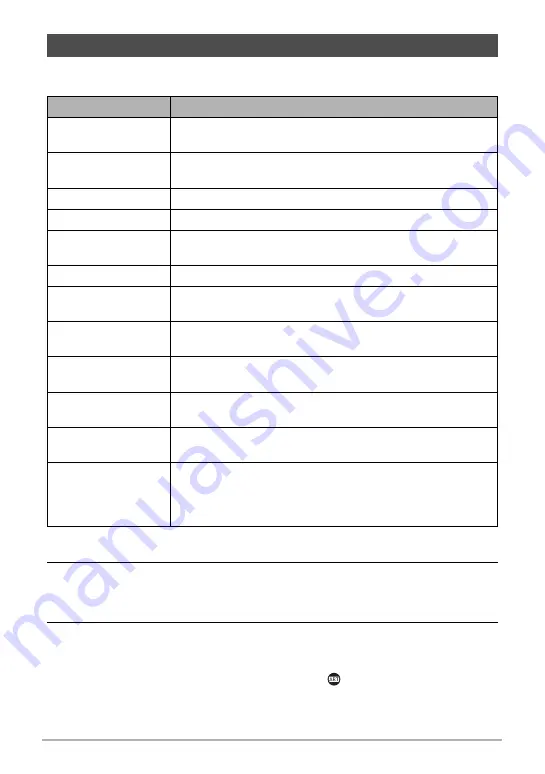
64
Snapshot Tutorial
A variety of artistic effects help to make even common, ordinary subjects become
more novel and exciting.
1.
In the REC mode, press [MODE].
2.
Use [
8
], [
2
], [
4
], and [
6
] to select “
C
” (ART SHOT), and then press
[SET].
This will display a menu of ART SHOT scenes.
3.
Select the ART SHOT scene you want to use and then press [SET].
• To select a different scene, perform either of the operations below.
– Repeat the above procedure from step 1.
– Press [SET], use [
8
] and [
2
] to select the “
” Control Panel option, press
[SET], and then select the scene you want.
Shooting with Artistic Effects (ART SHOT)
Scene
Description
HDR Art
Uses HDR (High Dynamic Range, page 85) to turn normal
images into works of art.
Toy Camera
Dark edges and altered hues make images look like they
were shot by a toy camera.
Soft Focus
Overall blurring for a soft and romantic effect.
Light Tone
Weakened contrast for a feeling of airy refinement.
Pop
Enhanced saturation makes colors stand out in with rich
clarity.
Sepia
Sepia tones create a decidedly retro look.
Monochrome
All of the strong contrast and graininess of a black and white
print.
Miniature
Partial blurring makes scenes look like they are from of a
miniature world.
Fisheye
A fisheye lens effect can be used to create a variety of
humorous images.
Sparkling Shot
Softens the overall image and adds points of light for a
sparkle effect.
Crystal Ball
Creates a mysterious effect by placing the image in a bubble
floating in midair.
ART SHOT
Bracketing
Shoots a series of photos with HDR Art, Toy Camera,
Monochrome, and Crystal Ball. A copy of the image (shot
with Program Auto) without any effect applied is also saved
at the beginning of the series of bracketed images.






























