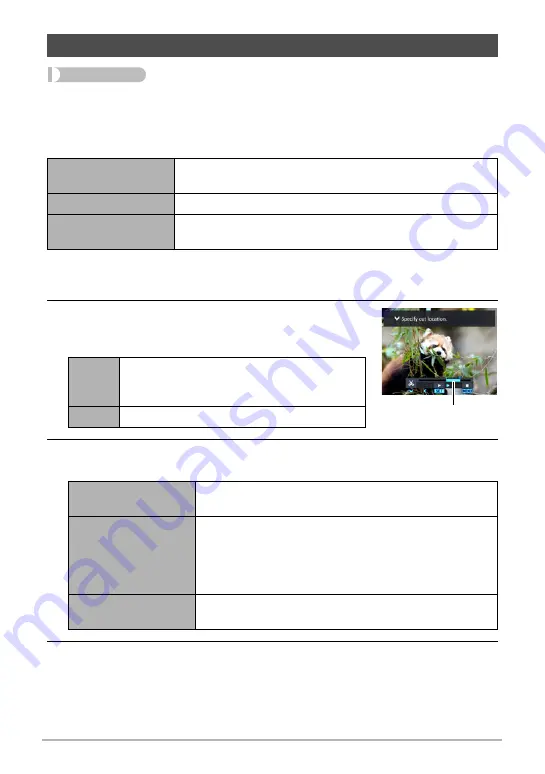
132
Other Playback Functions (PLAY MENU)
Procedure
[
p
] (PLAY)
*
Movie Screen of Movie to be Edited
*
[MENU]
*
“
p
PLAY MENU” Tab
*
Movie Editing
The Movie Editing feature lets you use one of the following procedures to edit out a
specific part of a movie.
1.
Use [
8
] and [
2
] to select the editing method you want to use and then
press [SET].
2.
Use the following operations to select the frame
(point) from which or to which you want to cut
the movie (the cut point).
3.
Press [
2
] to display the editing menu and specify one or two cut
points.
4.
Use [
8
] and [
2
] to select “Yes” and then press [SET].
The selected cut operation will take considerable time to complete. Don’t try to
perform any camera operation until the “Busy... Please wait...” message
disappears from the monitor screen. Note that a cut operation can take a long
time if the movie being edited is long.
Editing a Movie on the Camera (Movie Editing)
Previous Cut
Cuts everything from the beginning of the movie up to the
current location.
Intermediate Cut
Cuts everything between two points.
Next Cut
Cuts everything from the current location to the end of the
movie.
[
4
] [
6
]
During playback, changes the playback
direction and playback speed. While
playback is paused, scrolls forward or back.
[SET]
Toggles between pause and play.
Previous Cut
While the frame you want the cut to be up to is
displayed, press [
2
].
Intermediate Cut
1
While the frame you want the first (From) cut to be is
displayed, press [
2
].
2
Select another frame.
3
While the frame you want the second (To) cut to be
is displayed, press [
2
].
Next Cut
While the frame you want the cut to be from is
displayed, press [
2
].
Cut range (blue)






























