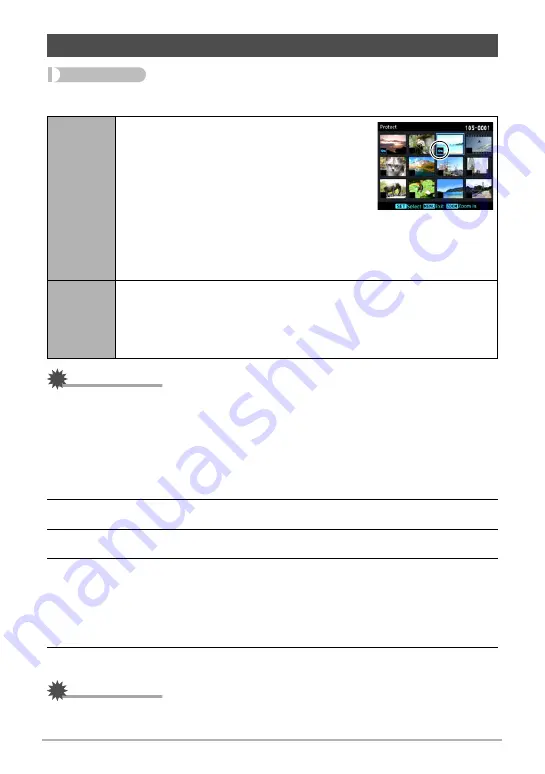
137
Other Playback Functions (PLAY MENU)
Procedure
[
p
] (PLAY)
*
[MENU]
*
“
p
PLAY MENU” Tab
*
Protect
IMPORTANT!
• Note that even if a file is protected, it will be deleted if you perform the format
operation (page 181).
.
To protect a specific image in a group
1.
While CS group playback is in progress or paused, press [
2
].
This will display the “Edit Group” menu.
2.
Use [
8
] and [
2
] to select “Protect” and then press [SET].
3.
Use [
8
] and [
2
] to select “Select Frames”, and then press [SET].
4.
Use [
4
] and [
6
] to select the image that you want to protect, and then
press [SET].
This will protect the image and display the
›
icon.
• To view a particular image, rotate the zoom controller.
• To unprotect a file, select an protected image and then press [SET].
5.
After you are finished, press [MENU] to exit this operation.
IMPORTANT!
• Note that even if a file is protected, it will be deleted if you perform the format
operation (page 181).
Protecting a File Against Deletion (Protect)
Select File
Protects specific files.
1
Use [
4
] and [
6
] to select the image that
you want to protect.
• To view a particular image, rotate the
zoom controller.
2
Press [SET].
An image that is protected is indicated by
the
›
icon.
3
To protect other files, repeat steps 1 and 2.
To exit the protect operation, press [MENU]. To unprotect a file, select
an protected image and then press [SET].
All Files
Protects all files.
1
Use [
8
] and [
2
] to select “All Files: On” and then press [SET].
2
Press [MENU].
To unprotect all files, select “All Files: Off” instead of “All Files: On” in
step 1 above.






























