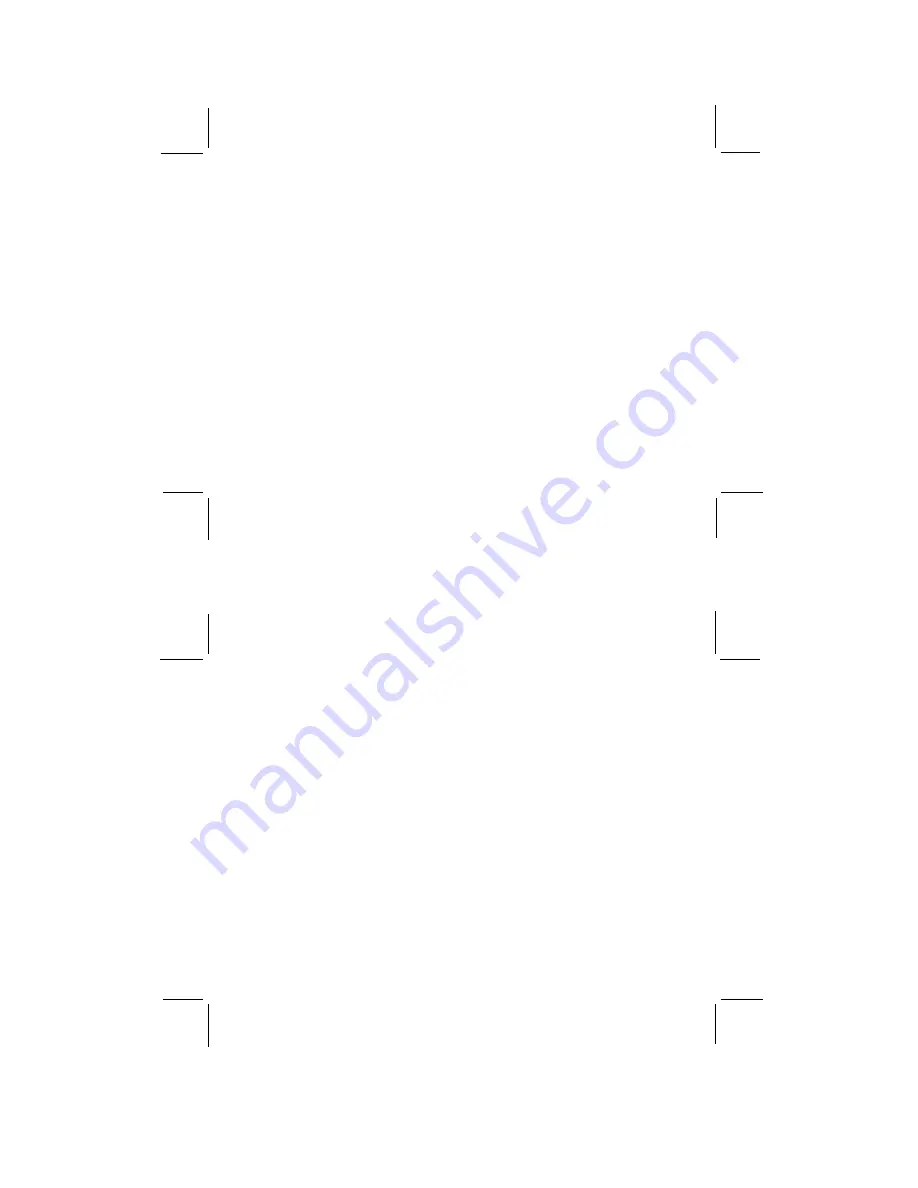
CONTENTS
INTRODUCTION
1
GETTING STARTED
2
THE CAMERA
2
INSTALLING THE BATTERY
4
TURNING THE CAMERA ON/OFF
5
LED INDICATOR
5
TAKING PICTURES
5
INSTALLING THE SOFTWARE
6
CONNECTING YOUR CAMERA TO A PC
7
USING THE SOFTWARE
8
DOWNLOAD PICTURES FROM CAMERA TO PC
8
PHOTO BASE
10
PHOTO STUDIO
12
PHOTO FANTASY
16
PHOTO PRINTER
19
PHOTO MONTAGE
23
TAKING CARE OF YOUR CAMERA
26
SPECIFICATIONS
27
INTRODUCTION
With the DS 3838 Digital Camera, you can take exciting photos, and have fun playing around with them on your PC.
You can add special effects, designs and shapes, make montages, and then print them out for memories that will last a
long time.
This manual will help you get started with the DS 3838 Digital Camera. Read it carefully and try out the various
functions. If you take good care of your camera, it will give you years of digital fun and enjoyment.
The ArcSoft © software with this camera includes the following:
PhotoBase - downloads your photos from the DS 3838 Digital Camera to your PC, and organizes them in an album to
store all your digital camera photos.
PhotoStudio - change your photos, add color, special effects, crop and change size, plus lots more fun features.
PhotoFantasy - put your face or your friends' faces on a lot of different bodies and scenes. There are many fun fantasies
to play around with, from Olympic heroes to bathing beauties.
PhotoMontage - make a collage or montage of your photo for fun effects
PhotoPrinter - print your photos in lots of ways, add frames, edges and backgrounds. (You must have an inkjet or
laserjet printer to use this.)
1
Содержание DS3838
Страница 15: ...O R E G O N S C I E N T I F I C OPERATION MANUAL 086 002178 068 English ...
Страница 17: ......


































