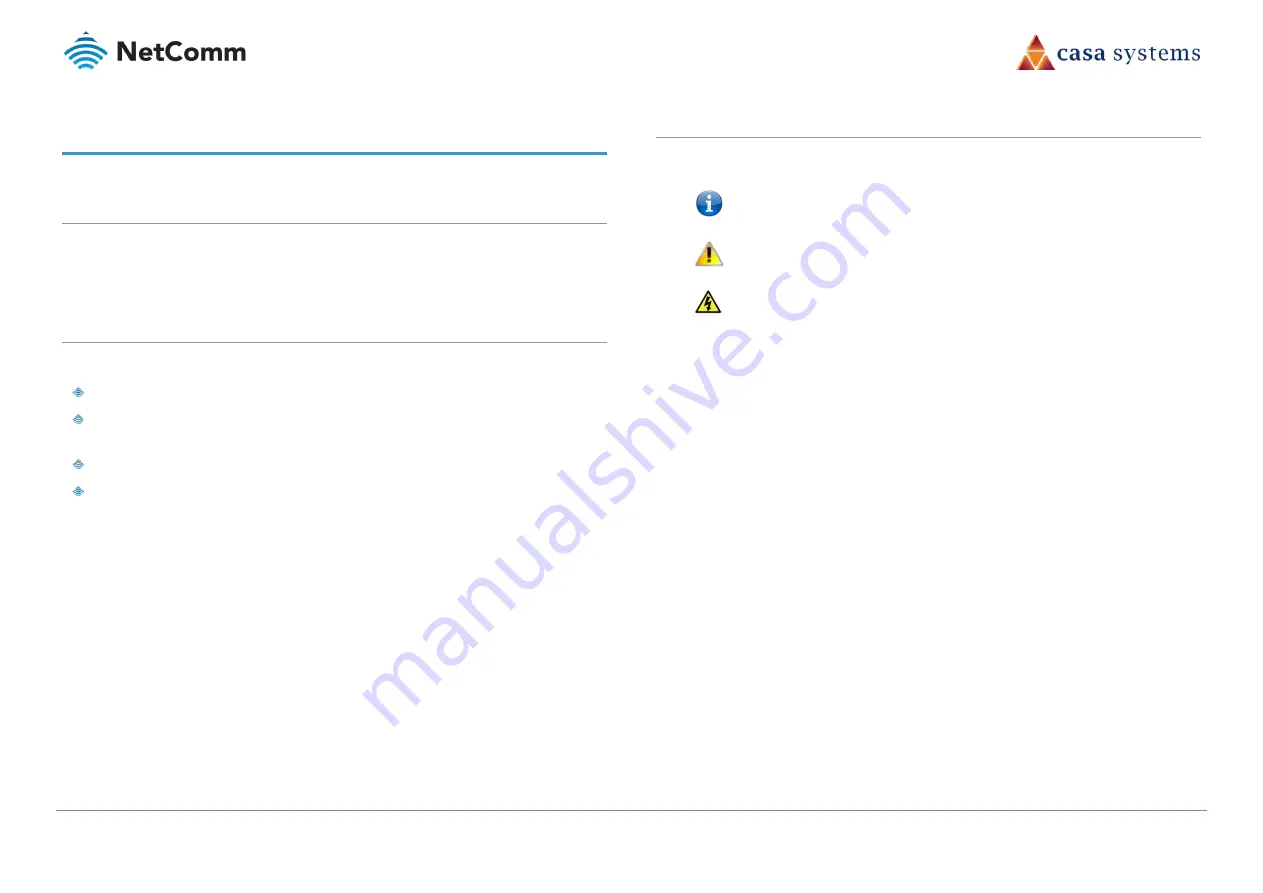
CloudMesh Satellite – NS-01
4 of 19
UG01221 v1.0 May 2020
© NetComm Wireless 2020
Overview
Introduction
This document provides information related to the installation, operation, and use of the
CloudMesh Satellite.
Prerequisites
To complete the installation of the CloudMesh Satellite, you may require the following items:
A CloudMesh-enabled gateway with an active Internet connection.
A computer with an Ethernet adapter or wireless 802.11a/b/g/n/ac capability and the
TCP/IP Protocol installed.
A smartphone or tablet with the Android™* or iOS
#
operating system.
A current version of a web browser such as Mozilla Firefox® or Google Chrome™.
* Android is a trademark of Google LLC.
#
IOS is a trademark or registered trademark of Cisco in the U.S. and other countries and is used under license.
Notation
The following symbols may be used in this document:
Note – This note contains useful information.
Important – This is important information that may require your attention.
Warning – This is a warning that may require immediate action in order to avoid damage
or injury.





































