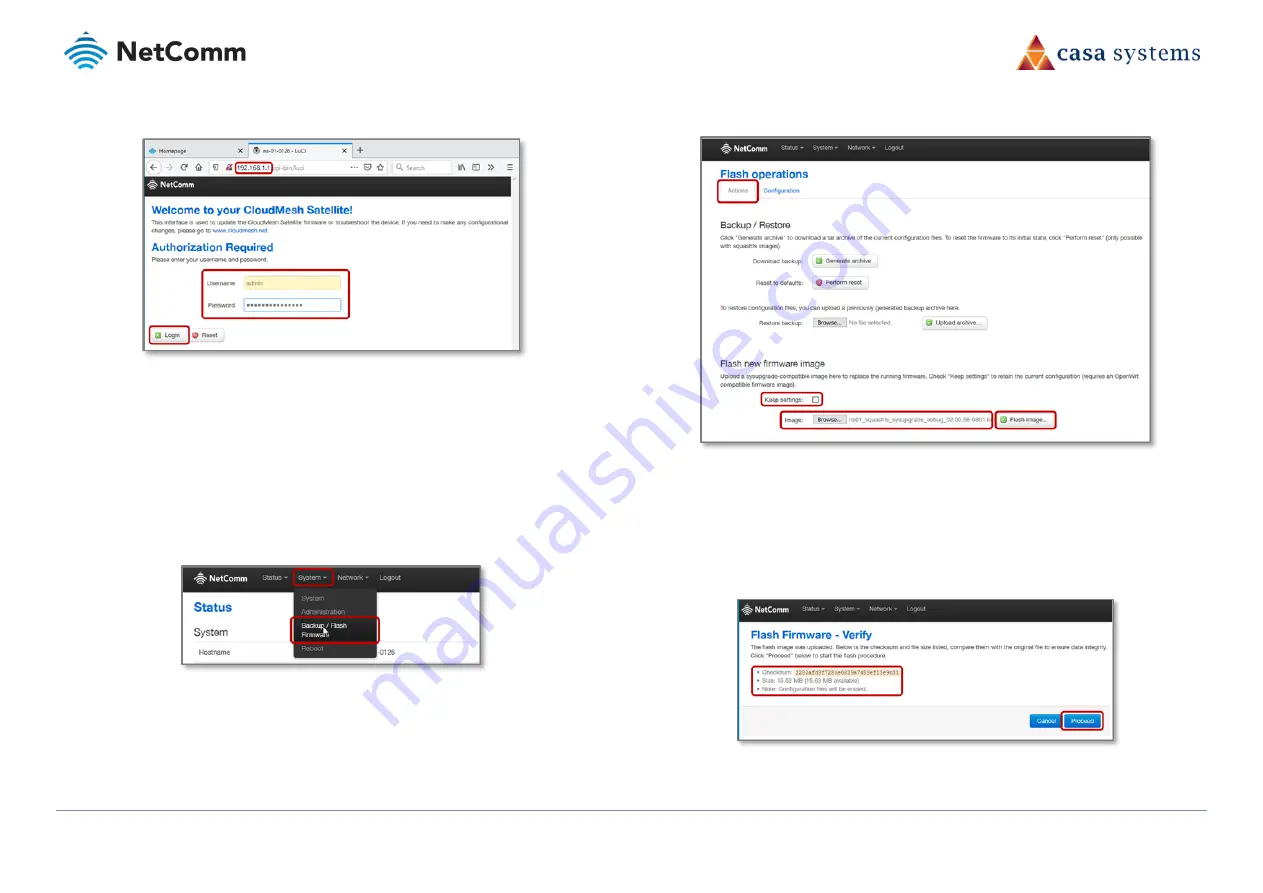
CloudMesh Satellite – NS-01
13 of 19
UG01221 v1.0 May 2020
© NetComm Wireless 2020
5
At the Authorization Required screen:
Figure 8 – Log in to NS-01 user interface
a
Type
admin
into the Username field,
b
Enter the serial number (Serial No) printed on the label on the label on the
bottom of the NS-01 into the Password field, and
c
Click the Login button.
6
Upon successful login, the Status page will display.
7
Select System > Backup/Flash Firmware from the menu in the toolbar of the screen:
Figure 9 – Check current firmware version
8
From the Flash Operations screen select the Actions tab and in the Flash new firmware
image section make the following settings:
a
Deselect the Keep settings
option
b
Click the Browse button to locate and upload the NS-01 firmware upgrade file.
Figure 10 – Update firmware interface
c
When the file has been uploaded, its filename will appear immediately to the
right of the Browse button.
d
Click the Flash image button to proceed.
9
The system will read the file and ask you to Verify its details:
Figure 11 – Uploading in progress message
10
Click the Proceed button to finalise the upgrade process.



















