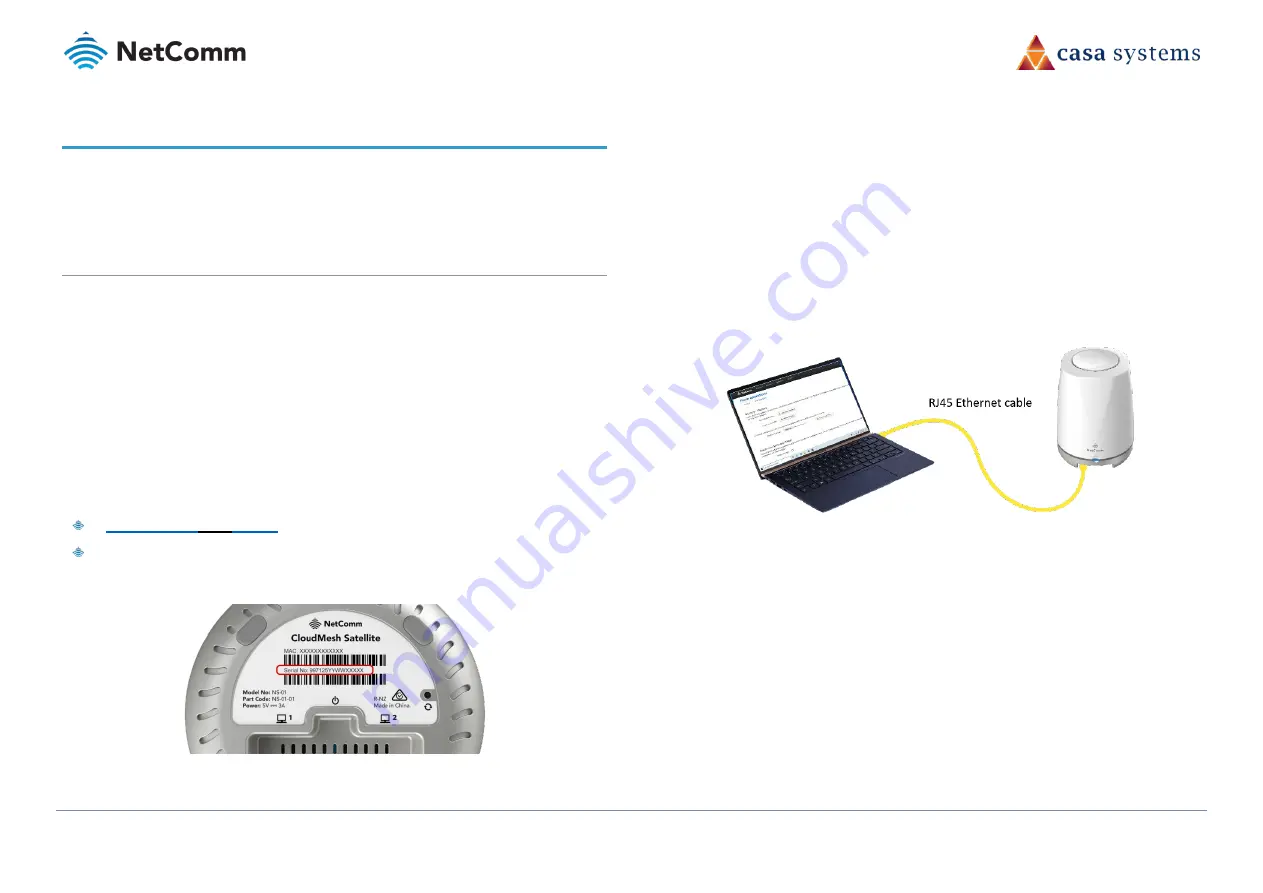
CloudMesh Satellite – NS-01
12 of 19
UG01221 v1.0 May 2020
© NetComm Wireless 2020
NS-01 Web User Interface
This section contains information on accessing the NS-01’s web user interface and how to
perform firmware upgrade and accessing the logging feature.
NS-01 firmware upgrade
Periodically both the gateway and its satellites will have firmware updates released to improve
their performance.
We recommend always applying the latest upgrade when it becomes available, and at the same
time you should check that the other components of the mesh also have their most recent
version of firmware installed.
There are two ways of accessing the NS-01 Web User Interface. The method to use depends on
whether or not the CloudMesh Satellite is paired with its Gateway or not.
If the CloudMesh Satellite is currently paired to a CloudMesh Gateway you can access the NS-
01’s Web User Interface by typing its unique hostname into the URL test entry box.
The unique hostname for each CloudMesh Satellite is based on the following formula:
Where
XXXX
is the last 4 digits of that Satellite’s unique serial number.
The CloudMesh Satellite’s serial number can be found on the label affixed to its bottom:
Figure 6 – Serial number on label on bottom of NS-01
If the device is not paired, please first follow
Appendix B – Set NS-01 IP connectivity to access
Web UI
to set up a static IP for the Satellite and then continue from step 4.b of this section,
below.
To access the NS-01 Web User Interface:
1
Connect the supplied power adapter into the USB connection on the bottom of your
CloudMesh Satellite (NS-01) and plug the power adaptor into a power point.
If necessary, switch the power point switch on at the wall.
2
Allow 60 – 90 seconds for the NS-01 to power up.
3
Connect the supplied RJ45 Ethernet cable from one of the two yellow ETHERNET ports
on the bottom of the NS-01 CloudMesh Satellite to an Ethernet port on your computer.
Figure 7 – RJ45 Ethernet cable connecting PC with NC-01
4
Open a web browser (e.g. Internet Explorer, Firefox, Safari, etc) and type in the IP
address appropriate for your Satellite:
a
If your CloudMesh Satellite is currently paired to a CloudMesh Gateway, type
the unique hostname that you based on the formula described earlier in this
section.
b
If your CloudMesh Satellite is not paired to a CloudMesh Gateway, type the
static IP address that you defined using the instructions in
Appendix B – Set NS-
01 IP connectivity to access Web UI
.



















