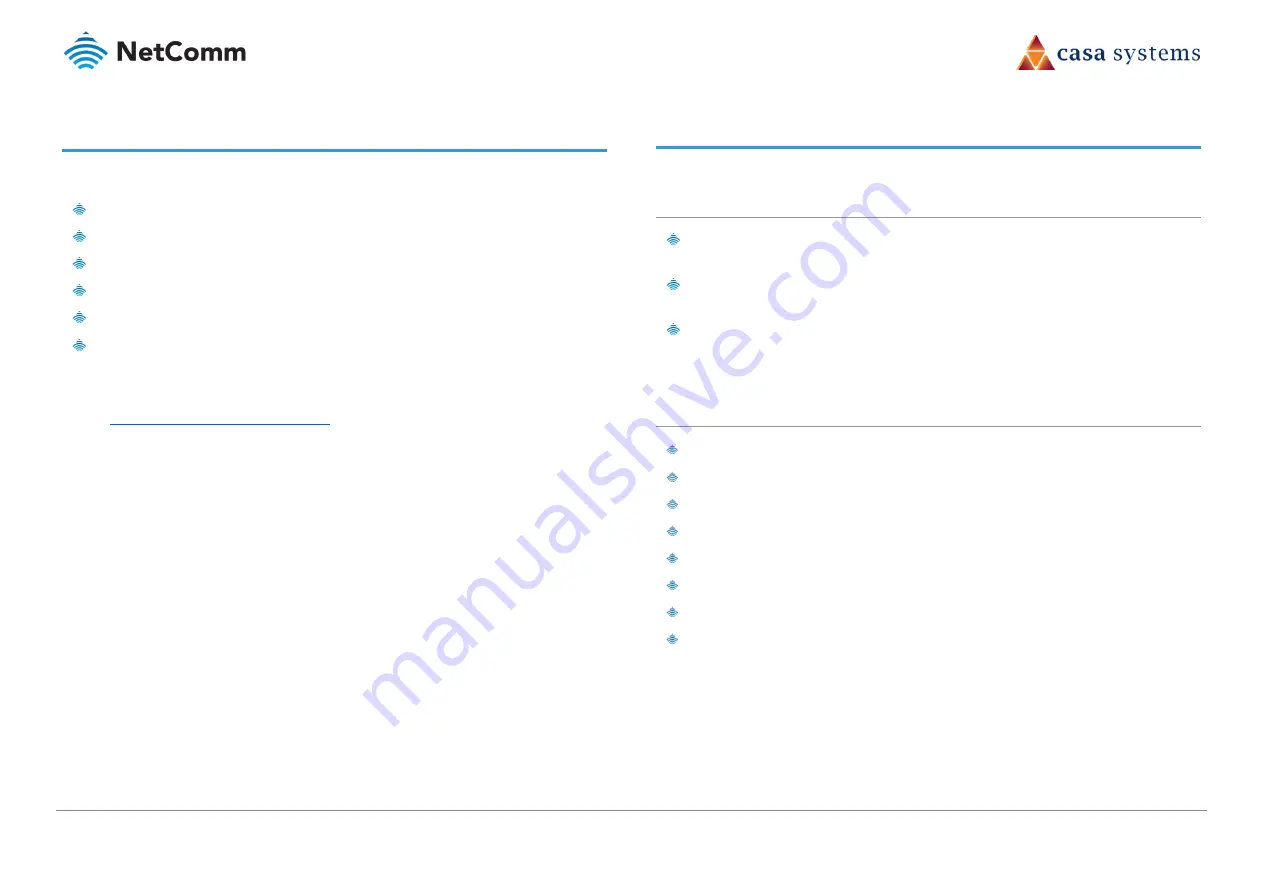
CloudMesh Satellite – NS-01
5 of 19
UG01221 v1.0 May 2020
© NetComm Wireless 2020
Package contents
The CloudMesh Satellite package consists of:
1 x NetComm CloudMesh Satellite (NS-01)
1 x RJ45 Ethernet cable
1 x Quick Start Guide
1 x Warranty Card
1 x End User License Agreement (EULA)
1 x USB-C Power Adaptor (5V/3A)
If any of these items are missing or damaged, please contact NetComm Wireless Support
immediately by visiting the NetComm Wireless Support website at:
https://support.netcommwireless.com/
Product features/functionality
Perfect for
End-users living in larger units / houses searching for a seamless whole-home network
solution to improve WiFi coverage.
ISPs looking to provide a cost-effective, fully integrated WiFi Mesh solution with full
control and visibility of all access points to their new and existing customers
ISPs who wants to reduce number of WiFi related support calls, using self-adapting WiFi
Technology on the WiFi Mesh Satellites.
Key features
Automated WiFi issue resolution with WiFi Auto Pilot
Seamless connection with a CloudMesh Gateway
CloudMesh App for WiFi Analytics and Troubleshooting
LED light bar for indicating the optimal placement of each satellite
2 x Gigabit Ports for versatile connectivity
Vertical PCB and Antenna design for increased Wi-Fi coverage and cooling
Qualcomm-based chipset for powerful WiFi
Zero-touch setup, Cloud Orchestration and Seamless WiFi Client Roaming for best user
experience





































