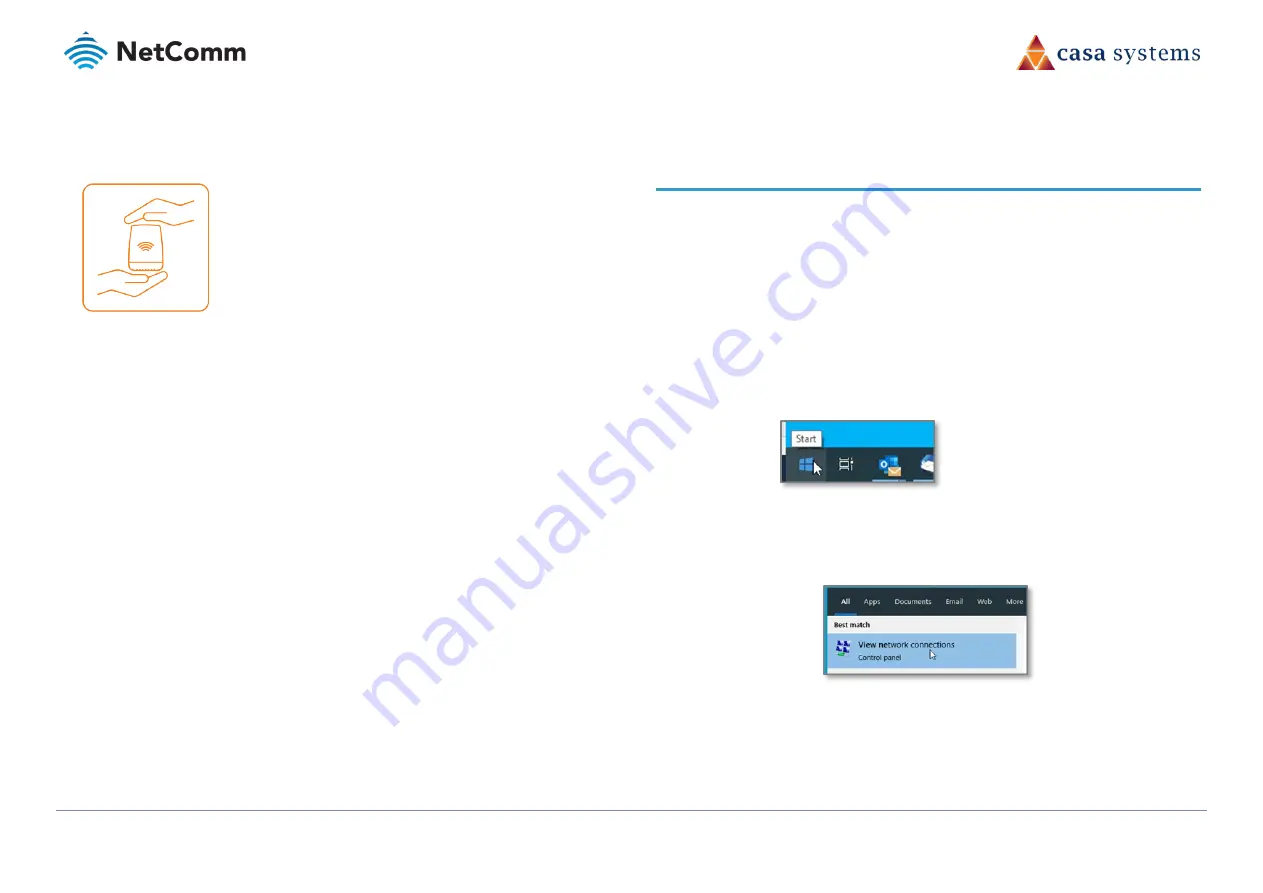
CloudMesh Satellite – NS-01
16 of 19
UG01221 v1.0 May 2020
© NetComm Wireless 2020
PRODUCT HANDLING
Always treat your device and its accessories with care and
keep it in a clean and dust-free place.
Do not expose your device or its accessories to open flames.
Do not drop, throw or try to bend your device or its
accessories.
Do not use harsh chemicals, cleaning solvents, or aerosols to
clean the device or its accessories.
Do not paint your device or its accessories.
Please check local regulations for disposal of electronic
products.
Arrange power and Ethernet cables in a manner such that
they are not likely to be stepped on or have items placed on
them.
Appendix B –
Set NS-01 IP
connectivity to access Web UI
If your CloudMesh Satellite NS-01 is currently not paired to a CloudMesh Gateway you will have
to access the Satellite directly using a separate IP address that you create for it.
As the CloudMesh Satellite does not have its own DHCP server, you must manually set the IP
address of your PC to be in the 192.168.1.x subnet.
The static IP address cannot be 192.168.1.1 and must be any number in the range: 192.168.1.2
to 192.168.1.254
To set a static IP address:
1
On the computer that you will use to connect to the NS-01 Satellite, click the Windows
Start button in the lower left:
Figure 15 – Windows Start button
2
Type View Network Connections.
3
Select View Network Connections when it appears in the search results box:
Figure 16 – Select View network connections


















