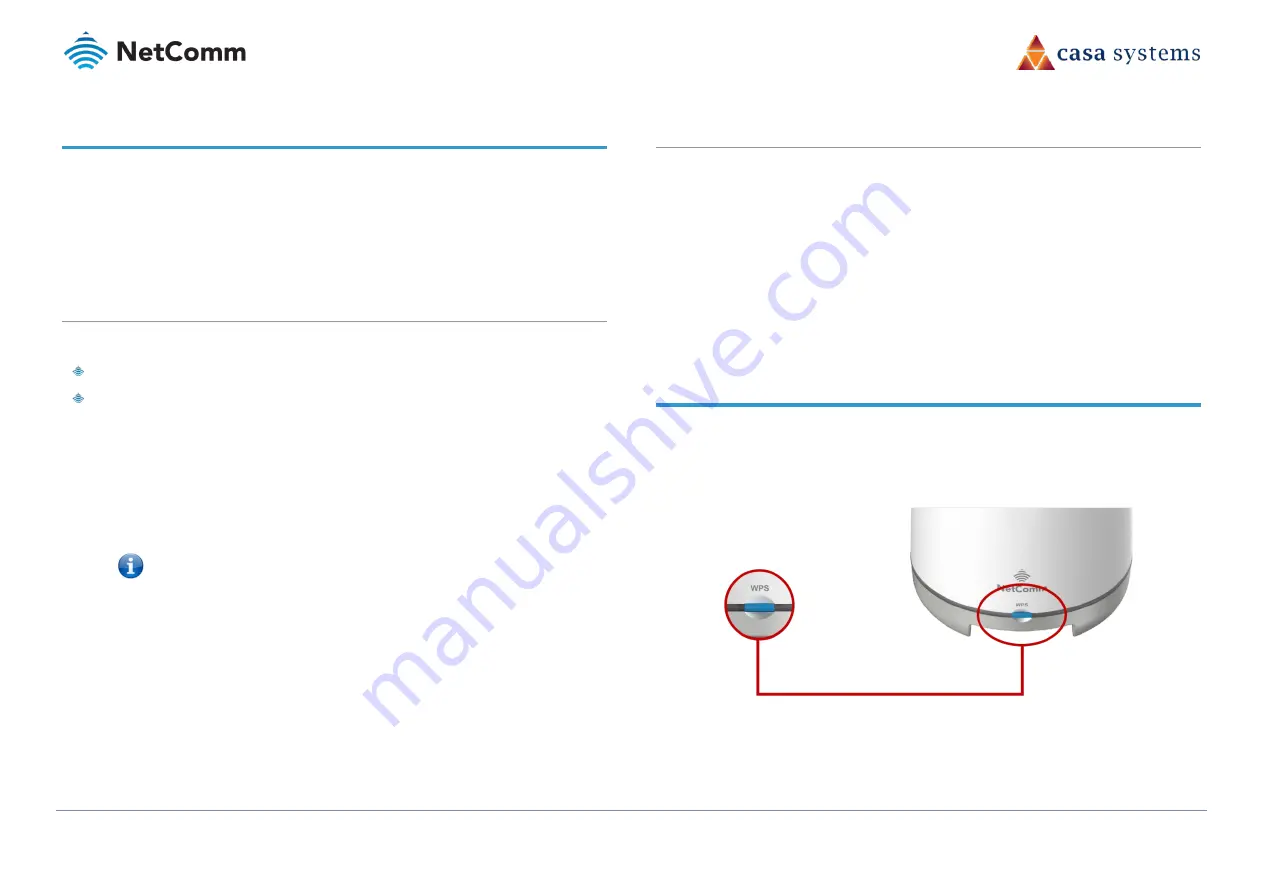
CloudMesh Satellite – NS-01
11 of 19
UG01221 v1.0 May 2020
© NetComm Wireless 2020
Connect client devices
You can connect any number of WiFi enabled client devices to the internet via the NS-01
CloudMesh Satellite using the WPS (WiFi Protected Setup™) functionality of each device.
In addition, you can connect two peripheral client devices using the ethernet points on the back
of the NS-01 CloudMesh Satellite.
Connect a client via WPS
The NS-01 provides two methods to establish a connection with client devices:
WPS (WiFi Protected Setup™) functionality
Connection via Ethernet
Connect a device using the WPS button (default setting)
1
Bring a WPS enabled device within WiFi range and press the WPS button on the back of
the CloudMesh Satellite.
2
The LED on the front of the CloudMesh Satellite will flash purple for up to two minutes.
Note – You can also connect a client device using the WPS button on the CloudMesh
Gateway (or another CloudMesh Satellite on your wireless mesh).
Once it is connected using one device, it will be connected to all the gateways and satellites
on your CloudMesh network.
3
Once the device is connected, the WPS LED will remain illuminated.
Connect a client via Ethernet cable
Alternatively, you can directly connect a device, for example a printer, to the CloudMesh
Satellite using an ethernet cable.
1
2
Connect the yellow Ethernet cable provided to one of the yellow ports marked
‘Ethernet’ at the back of the NS-01.
Connect the other end of the yellow Ethernet cable to your client device.
Turn off the LED light
In some locations, for example a bedroom, the LED light may become an unwanted distraction.
To control the display of the CloudMesh Satellite’s LED light, press and hold the WPS button
for 7 seconds to switch the light’s display between ON or OFF.
Figure 5 – Turn off LED display



















