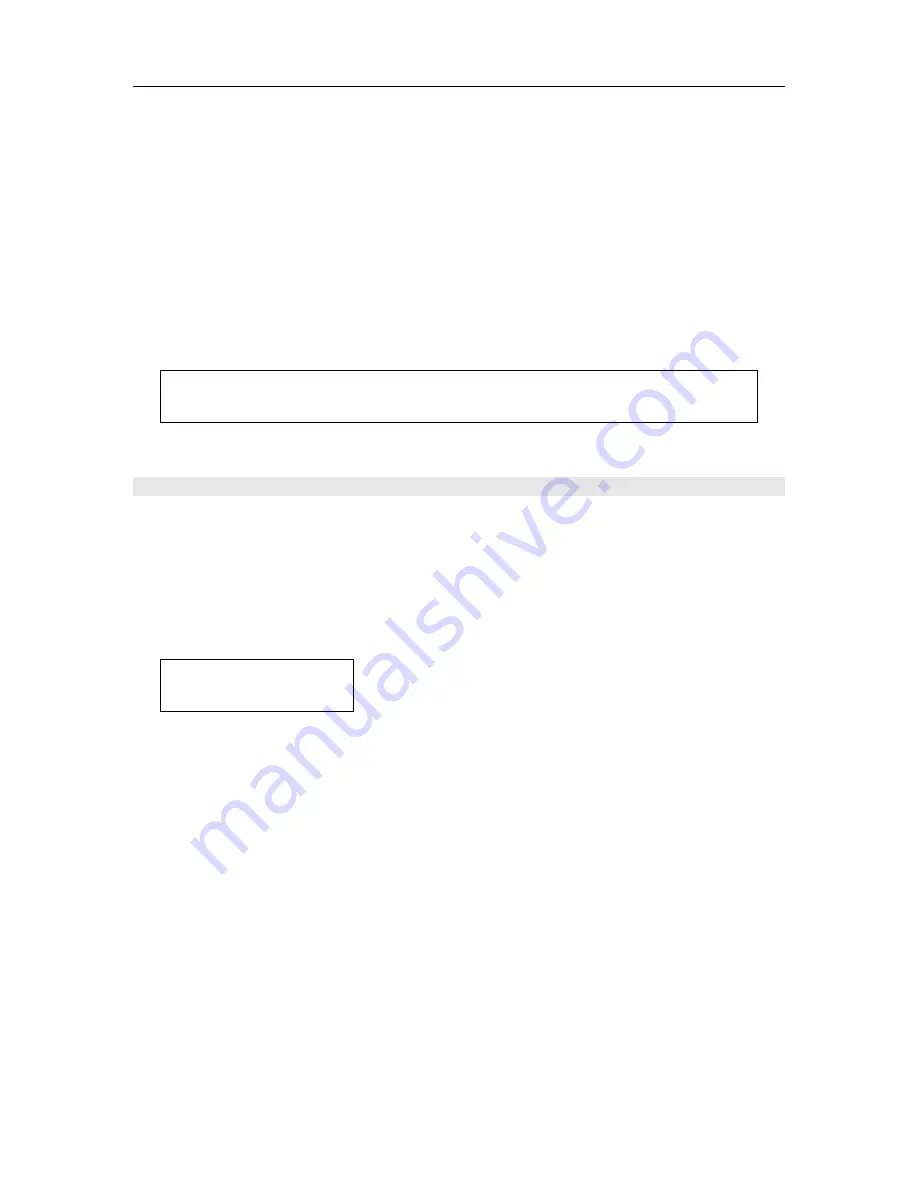
SETUP MENU
43
6.
Use the
and
buttons on the remote to select the mode. You can select the
“BYPASS” mode or “DSP” mode.
Please note that if a particular input has been set
to digital coax or digital toslink, “NOT AVAILABLE” will appear for this input as
you cannot set the analog configuration of an input set to digital.
7.
Press the
button on the remote when you have made a selection to move to the next
input. Repeat steps 6 and 7 for INPUT 2, INPUT 3, INPUT 4, INPUT 5, INPUT 6, INPUT 7,
INPUT 8, 7.1 INPUT and TUNER.
8.
When you have finished setting the analog in configuration for all of the analog inputs
within your system, press the
button on the remote to select BACK, then press
ENTER to return to the previous “SETUP MENU” to continue through the system setup
process, or simply press the SETUP button to exit the “SETUP MENU” completely.
NOTE:
As you can see from these settings, it is possible to use the Cinema 11a as an
analog stereo preamp and as a surround sound preamplifier at the same time.
SET ANALOG IN LEVEL SETTINGS
This adjustment can be used to adjust 2-channel analog audio input levels for a selected input.
Despite attempts at standardization, analog sources still have a wide range of input levels. To
compensate for this, the Cinema 11a allows independent input level adjustment for each of the
stereo analog audio input connectors when the particular input is set to analog. Input level
adjustment is not available for the 7.1 channel analog audio input connector.
NOTE: The following selected menus appear on the Cinema 11a Display.
SETUP MENU
INPUTS
To set Analog IN Level:
1.
Press the SETUP button on the remote to enter the “SETUP MENU”.
The “SETUP MENU / LISTENING PROFILES” menu appears on the front panel display.
2.
Press
the
button on the remote until you reach “INPUTS” on the front panel display.
The “SETUP MENU / INPUTS” menu appears on the front panel display.
3.
Press the ENTER button on the remote to enter the “INPUTS” setup menu.
The “INPUTS / Assigned Inputs” menu appears on the front panel display.
4.
Press the
button on the remote until you reach the “SET ANALOG IN LEVEL” menu.
The “INPUTS / Set Analog In Level” menu appears on the front panel display.
5.
Press the ENTER button on the remote to enter the “LEVEL ADJUSTMENT” menu.
The “Set Analog In Level / Input 1” menu appears on the front panel display.






























