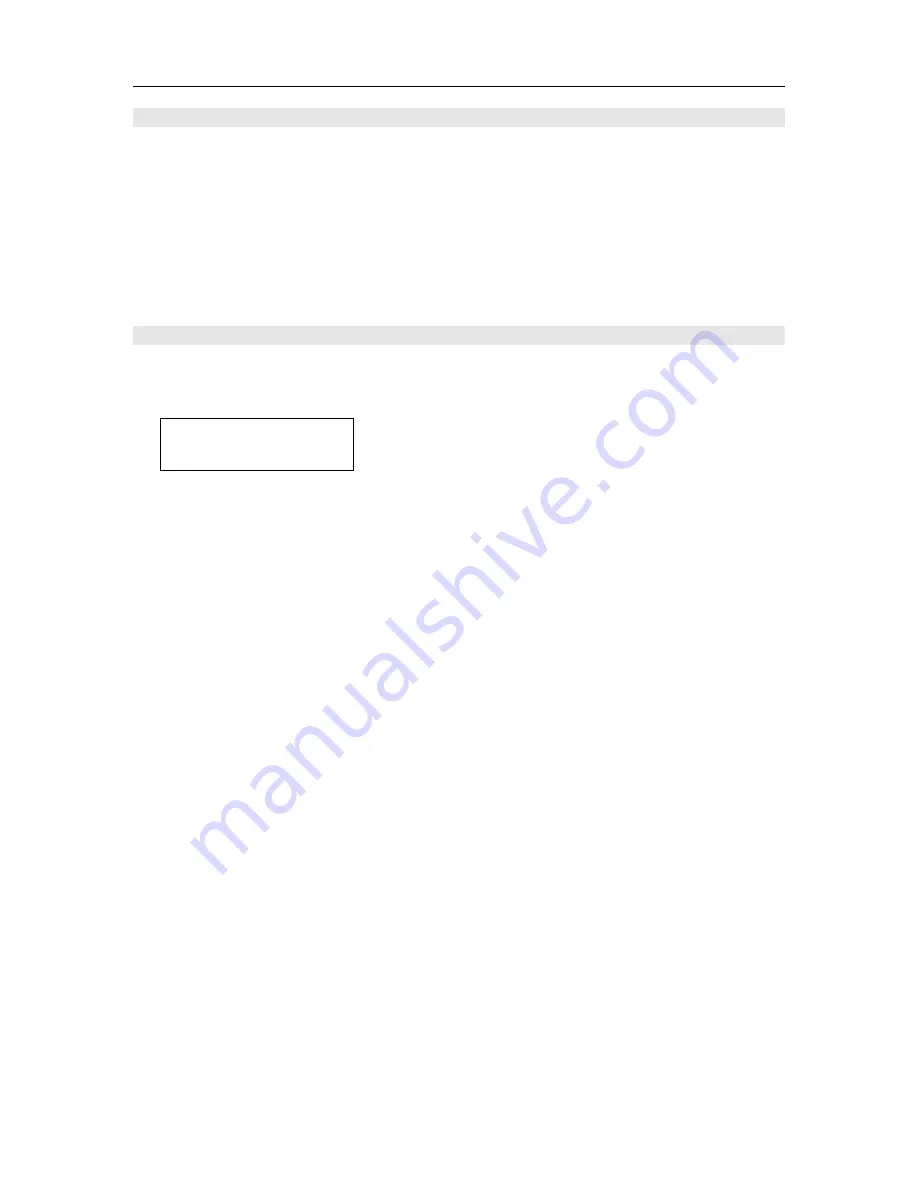
SETUP MENU
40
INPUT
This menu is for matching the output of connected audio devices and the input jacks of this
Surround Sound Processor.
- Assigned Inputs
- Change input names
- Set Analog in config
- Set Analog in level
- Set HDMI in Audio
ASSIGNED INPUTS
Assign input sources to input Connectors. The following selected menus appear on the Cinema
11a display:
Assigned Inputs
Input 1 XLR Digital
To assign inputs:
1.
Press the SETUP button on the remote to enter the “SETUP MENU”.
The “SETUP MENU / LISTENING PROFILES” appears.
2.
Press the
button on the remote until you reach “INPUTS” on the front panel display.
The “SETUP MENU / INPUTS” menu appears on the front panel display.
3.
Press the ENTER button on the remote to enter the “INPUTS” setup menu.
The “INPUTS / Assigned Inputs” menu appears on the front panel display.
4.
Press the ENTER button on the remote to enter the “Assigned Inputs” setup menu.
The “Assigned Inputs / Input 1 XLR Digital” menu appears on the front panel display.
5.
Use the
and
buttons on the remote to select XLR Digital or XLR Analog.
6.
Press the
button on the remote when you have made a selection.
Repeat steps for Input 1, Input 2, Input 3, Input 4, Input 5, Input 6, Input 7 & Input 8.
Input 1
XLR digital / XLR Analog
Input 2
Toslink 2 / Coaxial 2 / Analog 2
Input 3
Toslink 3 / Coaxial 3 / Analog 3
Input 4
Toslink 4 / Coaxial 4 / Analog 4
Input 5
Toslink 5 / Coaxial 5 / Analog 5
Input 6
Toslink 6 / Coaxial 6 / Analog 6
Input 7
Toslink 7 / Coaxial 7 / Analog 7
Input 8
Toslink 8 / Coaxial 8 / Analog 8
8.
When you have finished setting the assigned inputs for all of the inputs within your
system, press the
button on the remote to select BACK, then press ENTER to return
to the previous “SETUP MENU” to continue through the system setup process, or simply
press the SETUP button to exit the “SETUP MENU” completely.






























