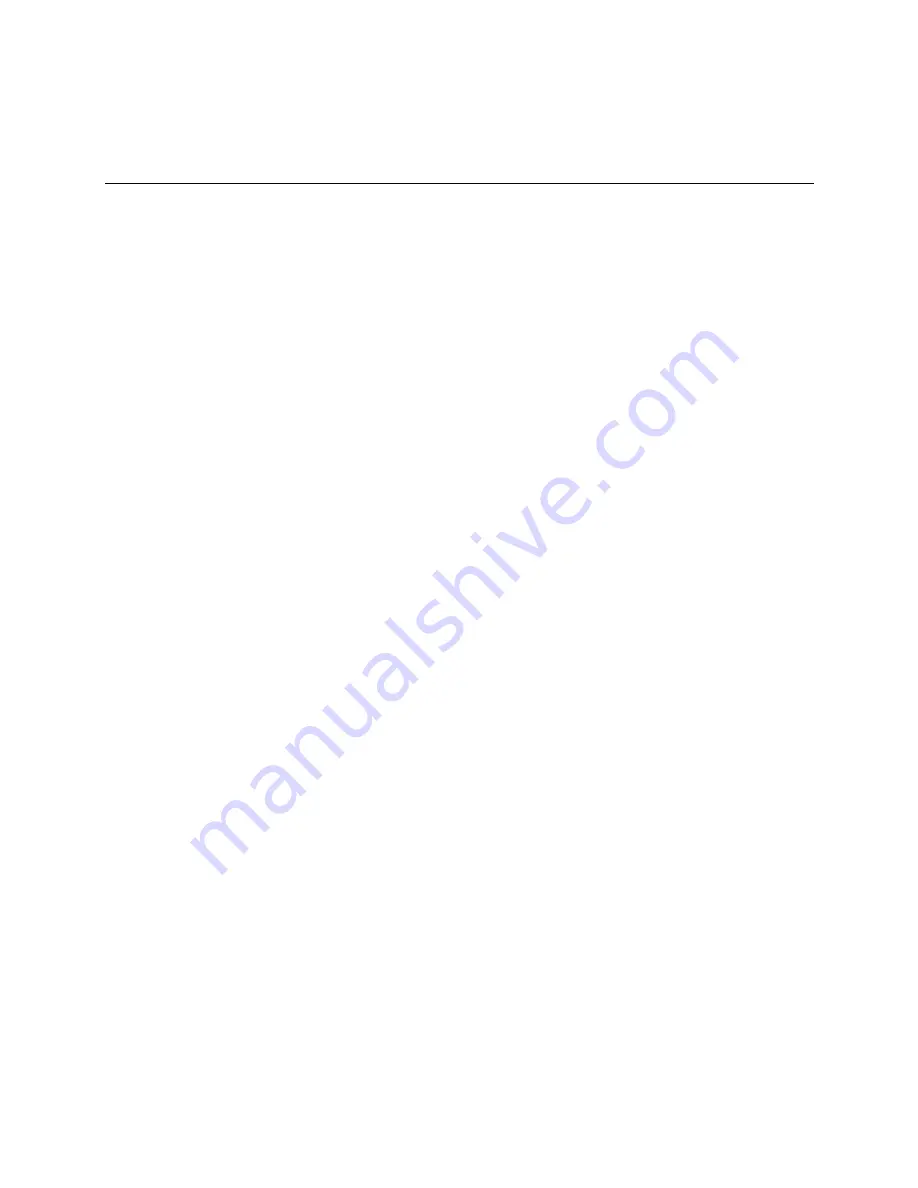
Installing the controller into an i-Vu® Control System
Chilled Water System Optimizer v2
CARRIER CORPORATION ©2019
Installation and Start-up Guide
22
All rights reserved
To configure third party protocols in the i-Vu® interface
After you download the driver and control program to the controller, you must configure the protocol properties in
the i-Vu® interface.
Modbus RTU on Port S2
1
Verify the
Port S2
DIP switch (5)
TPI
is
On
and the controller's power has been cycled.
2
In the i-Vu® navigation tree, right-click the controller and select
Driver Properties
from the drop-down menu.
3
Under
Driver
, expand
Protocols,
then select
Modbus
.
4
Under
Port Configuration
, check
Enable
under
Port S2
.
5
Select
EIA-485
for
Communication Type
,
6
Enter your
Baud
rate.
7
Under
Protocol Configuration
, select the correct option for
Is this device a Master?
.
8
Accept all other default settings.
9
Click
Accept
.
NOTE
You can configure the controller for either Modbus RTU or Modbus IP, not both at the same time.
Modbus over IP network
1
Verify the
Port S2
DIP switch (5)
TPI
is
On
and the controller's power has been cycled.
2
Turn the controller off and then on again.
3
In the i-Vu® navigation tree, right-click the controller and select
Driver Properties
from the drop-down menu.
4
Under
Driver
, expand
Protocols
>
Modbus TCP/IP
.
5
Select
TCP/IP
for
Communication Type
.
6
Under
Modbus Protocol Configuration
:
○
If your controller is a client:
1.
Select
Yes
for
This device is a Client
.
2.
Click
Accept
.
3.
In the navigation tree, under Protocols >
Modbus TCP/IP
, go to
IP Index Table
and follow the
directions at the bottom of the page to fill in the
Server IP Addresses
.
○
If your controller is a server, select
No
for
This device is a Client
.
7
Accept all other default settings.
8
Click
Accept
.
NOTE
You can configure the controller for either Modbus RTU or Modbus IP, not both at the same time.






























