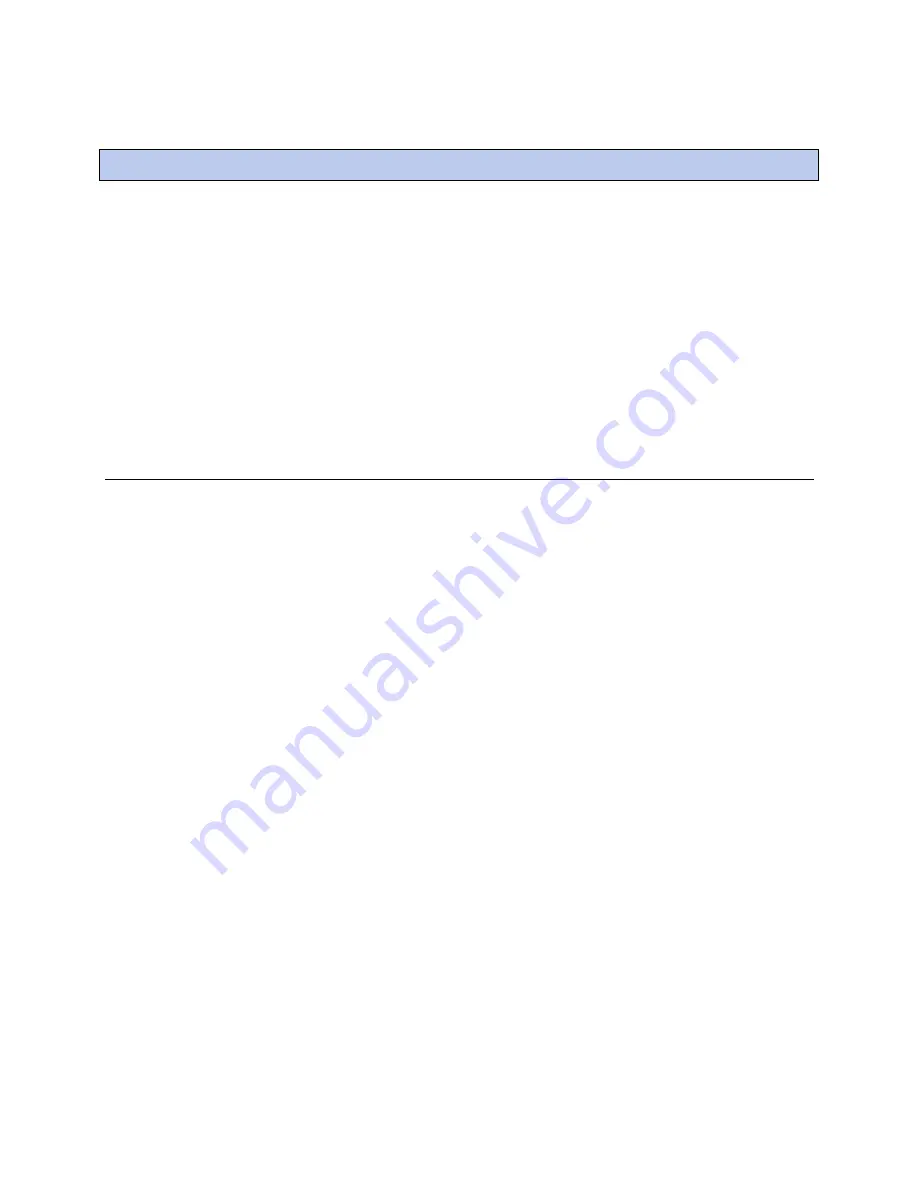
Appendix B - Obtain network, device, and network variable information
LonWorks Integration Guide
CARRIER CORPORATION ©2018
i-Vu® Link and Open Link
All rights reserved
20
Use one of the following devices to temporarily connect a LAPTOP to the LonWorks network.
•
Option 1: Using an Echelon U10/U20 Network Interface
(page 20)
•
Option 2: Using an SLTA-10 Network Adapter
(page 22)
•
Option 3: Using an iLon
TM
10 Ethernet Adapter
(page 24)
PREREQUISITES
•
One of the above Echelon devices
•
The location of each LonWorks device's service pin from the third-party representative.
TIP
For some VAV devices, the connected sensor's override button may also function as a service pin.
Option 1: Using an Echelon® U10/U20 USB Network Interface
To obtain and install Echelon software:
1.
Go to www.echelon.com/downloads.
2.
Log in or create a new login account.
3.
In
Search for software in
, select
Recommended Downloads
, click
Find
, then download
Open LDV
(latest
version)
Network Drivers for Windows 2000/XP/2003
.
4.
In
Search for software in
, select
Development Tools
, click
Find
, then download
NodeUtil Node Utility
(latest version).
5.
Run the Open LDV .exe file to install the software.
6.
Unzip the file that you downloaded for the NodeUtil Node Utility. Make note of this .exe file's location.
EXAMPLE:
c:\Lonstuff
To connect your computer to the LonWorks network:
7.
Connect the Echelon U10/U20 USB Network Interface to your computer's USB port and to the LonWorks
network.
8.
On the computer, select
Start
>
Control Panel
.
9.
Double-click
LonWorks Interfaces
.
10.
Select the item in the left column.
EXAMPLE: LON2
Appendix B - Obtain network, device, and network variable information























