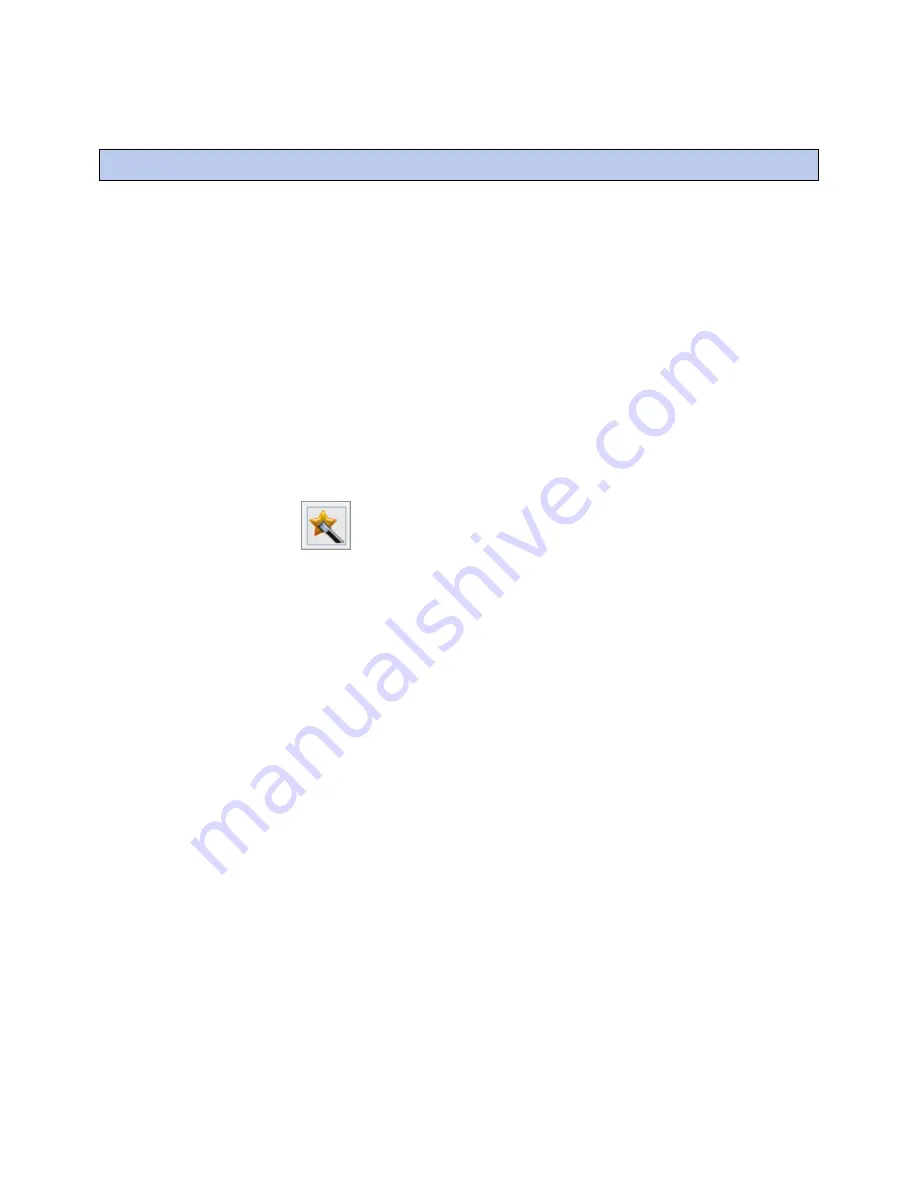
3 Configure LonWorks points using the LonWorks Integration Tool
LonWorks Integration Guide
CARRIER CORPORATION ©2018
i-Vu® Link and Open Link
All rights reserved
6
PREREQUISITES
•
The LonWorks Integration Tool installed on your computer
•
A *.xif file from www.lonmark.com, the third-party representative, or from the LonWorks device (see Appendix
A)
•
The Domain Index, Subnet, and Node ID from the third-party vendor or from the LonWorks device (see
Appendix A)
1
Log in to the i-Vu® or Field Assistant application.
2
Double-click the third party controller in the navigation tree. A dialog window appears.
3
Click
Export
under
Integration Points
.
4
Click
Save
.
5
Browse to a location on your PC to save the file. (The file will have a .erl extension.)
6
On the Windows Task Bar, select
Start
>
All Programs
>
i-Vu Tools
>
LonWorks Integration Tool
.
7
Click the wand icon
to start the wizard.
8
Follow the wizard's instructions to create your microblock addresses.
NOTES
○
If you obtained your Domain Index, Subnet, and Node from the LonWorks device (
Appendix B
(page 20)),
you will find this information in your .log file.
3 Configure LonWorks points using the LonWorks Integration Tool

























