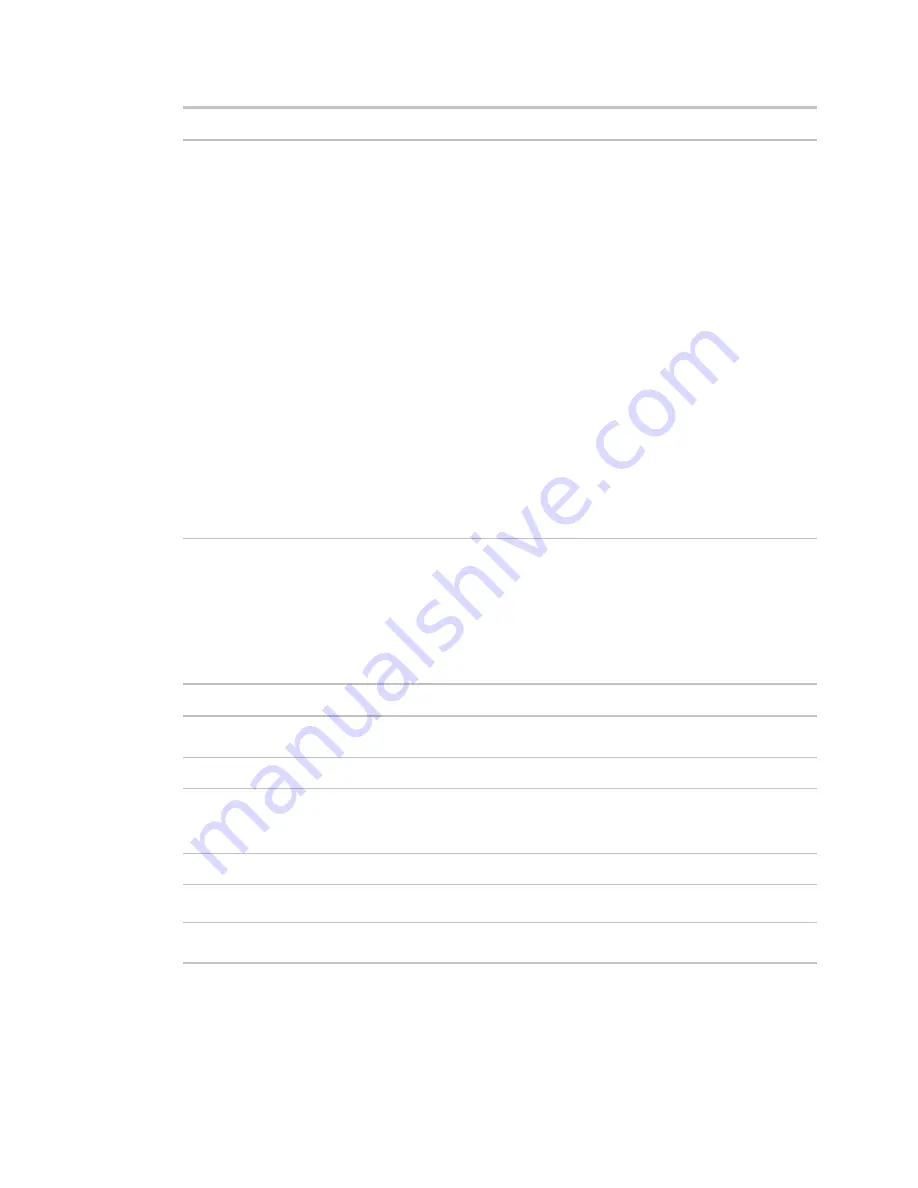
Monitor and control equipment
i-Vu CCN Pro 4.2
61
Field
Notes
Run Conditions
By default, i-Vu CCN Pro performs an alarm action when the alarm source
generates an alarm
and
when it returns to normal. Under
Perform Action
you can
choose to:
•
Run the alarm action only when the alarm source generates an alarm
or
when
it returns to normal.
•
Wait for the specified amount of time, then run the alarm action if the alarm
has not been acknowledged or has not returned to normal. *
•
Run if the alarm occurs during the occupied hours defined for a schedule
group or run if the alarm occurs during the unoccupied hours defined for a
schedule group. *
EXAMPLE: To have i-Vu CCN Pro perform one alarm action during work hours
and a different alarm action after work hours:
1.
Create a
schedule group
(page 49), but do not assign members to it.
2.
Create a schedule for the group. Set the occupied hours to be the same as
the work hours.
3.
Create the alarm action that you want i-Vu CCN Pro to perform during work
hours. Under
Run Conditions
, select
Run if schedule group <your new
group> is Occupied
.
Create the alarm action that you want i-Vu CCN Pro to perform during after hours.
Under
Run Conditions
, select
Run if schedule group <your new group> is
Unoccupied
.
Send Alphanumeric Page
The
Send Alphanumeric Page
alarm action sends a page to one or more alphanumeric pagers or sends text
messages to cell phones. The pager or phone must be able to accept e-mail.
Field
Notes
To
Type the address(es) that you want to send the alarm to. To enter multiple
addresses, type a space or press Enter after each address.
From
Enter a valid address if required by your mailserver.
Mail Host
Your Simple Mail Transfer Protocol (SMTP) mailserver’s address.
TIP
This can be either an IP address or a system name, such as
mail.mycompany.com.
Specify Mail User
Select if your mailserver requires a username and password.
Send mail as MIME
attachment
Select if your mailserver allows only MIME attachments.
Message Text
Use punctuation, spaces, or returns after the entries to format the text.
To add live data to the text, select field codes from the
Append Field Code
list.






























