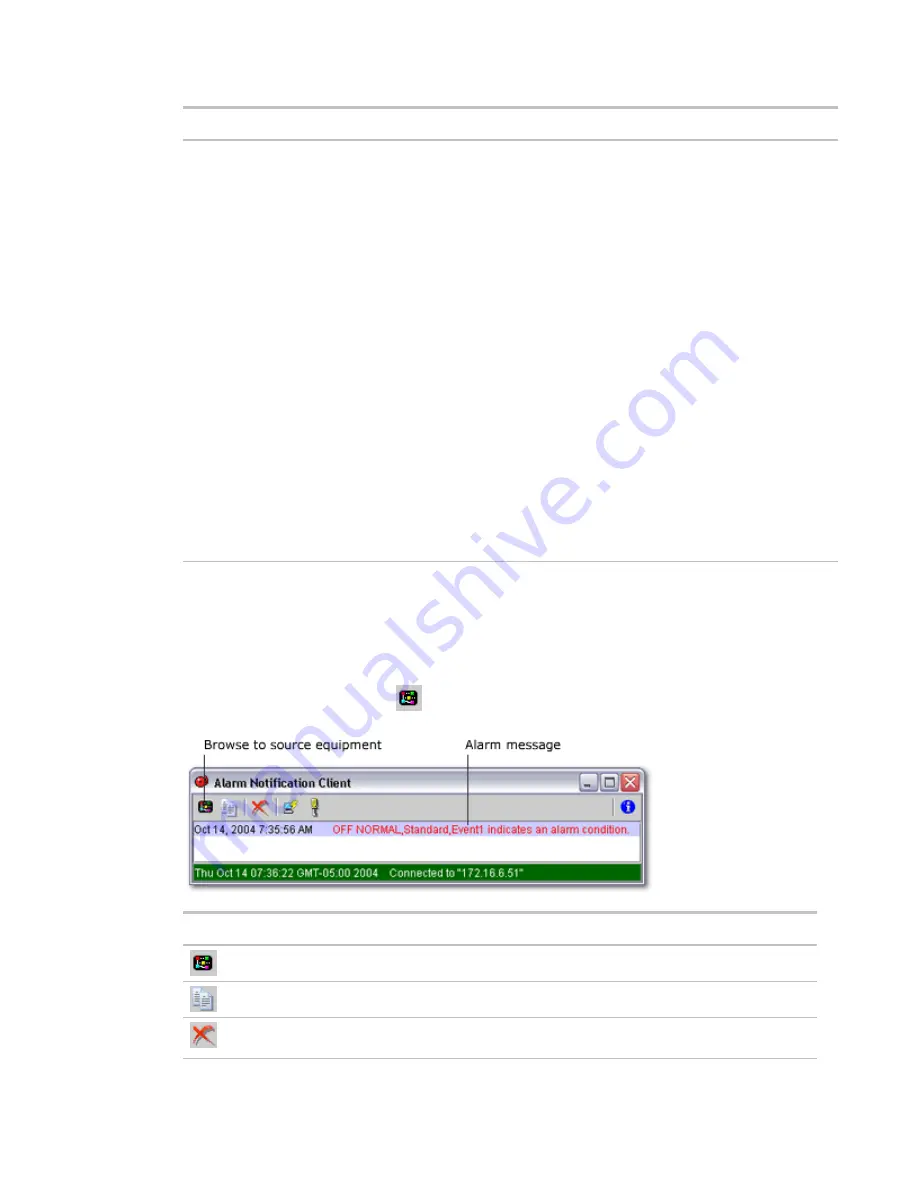
Monitor and control equipment
58
i-Vu CCN Pro 4.2
Field
Notes
Run Conditions
By default, i-Vu CCN Pro performs an alarm action when the alarm source generates
an alarm
and
when it returns to normal. Under
Perform Action
you can choose to:
•
Run the alarm action only when the alarm source generates an alarm
or
when it
returns to normal.
•
Wait for the specified amount of time, then run the alarm action if the alarm has
not been acknowledged or has not returned to normal. *
•
Run if the alarm occurs during the occupied hours defined for a schedule group or
run if the alarm occurs during the unoccupied hours defined for a schedule group.
*
EXAMPLE: To have i-Vu CCN Pro perform one alarm action during work hours and
a different alarm action after work hours:
1.
Create a
schedule group
(page 49), but do not assign members to it.
2.
Create a schedule for the group. Set the occupied hours to be the same as the
work hours.
3.
Create the alarm action that you want i-Vu CCN Pro to perform during work
hours. Under
Run Conditions
, select
Run if schedule group <your new group>
is Occupied
.
Create the alarm action that you want i-Vu CCN Pro to perform during after hours.
Under
Run Conditions
, select
Run if schedule group <your new group> is Unoccupied
.
Using the i-Vu CCN Pro Alarm Notification Client application
The i-Vu CCN Pro Alarm Notification Client application must be running on each client computer that should
receive popup notifications. Keep the application minimized to right side of the Windows task bar. The
window will pop up with a message whenever an alarm occurs.
Select an alarm message, then click
to open a browser window displaying the piece of equipment that
generated the alarm.
Button
Notes
Opens a browser window that displays the equipment that generated the alarm.
Copies the selected alarm information to the clipboard.
Removes the alarm information from the alarm popup list. Removing items from this list has no
effect on the alarms list in i-Vu CCN Pro.






























