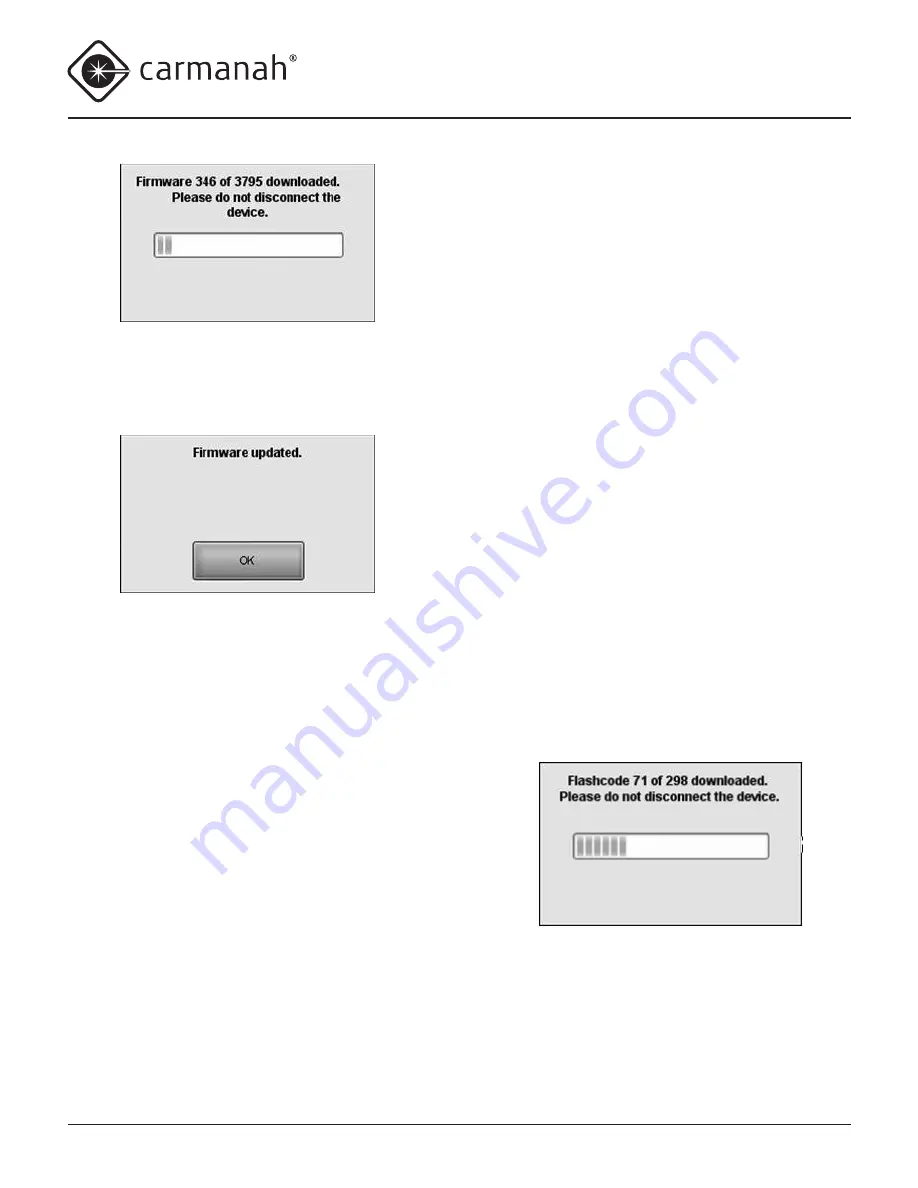
© 2014, Carmanah Technologies Corporation. June 2014. 61249_M650H_User_Manual_RevC
M650H USER MANUAL
55
Do not disconnect the lantern while the
firmware is downloading to the lantern.
When
the file completes downloading, the following
screen appears:
9. Click
OK
. The lantern firmware has been updated.
Click
Status
in the
Bottom Bar
, and on the
Status
page, look in the
Firmware
and
Flash Code Table
Version
area to confirm the firmware version you are
running on your lantern.
Updating the Flash Code Table
Occasionally it may be useful to load a specific flash
code table onto an M650H lantern. These files,
when necessary, will be supplied by Carmanah
Technologies.
To update the Flash Code Table on a lantern:
1. Put the supplied Flash Code Table file (.csv exten-
sion) in a suitable location on your hard drive.
2. Remove the lantern’s Bottom Cover and plug the
USB cable into the USB port.
3. Connect the other end of the USB cable to an
empty USB port on your computer.
4. Open 650DM on your computer. 650DM may take
a moment to find and connect to the lantern.
5. Click
Maintenance
on the
Bottom Bar
. The
Maintenance
page appears.
6. In the
Firmware
and
Flash Code Table
area, click
Update Flash Code Table
. The
Open
dialog box
appears
7. Navigate to and select the
.csv
file you saved to
your hard drive. The following screen appears:
Do not disconnect the lantern while the Flash
Code Table is downloading to the lantern.
When the file completes downloading, the
following screen appears:






























