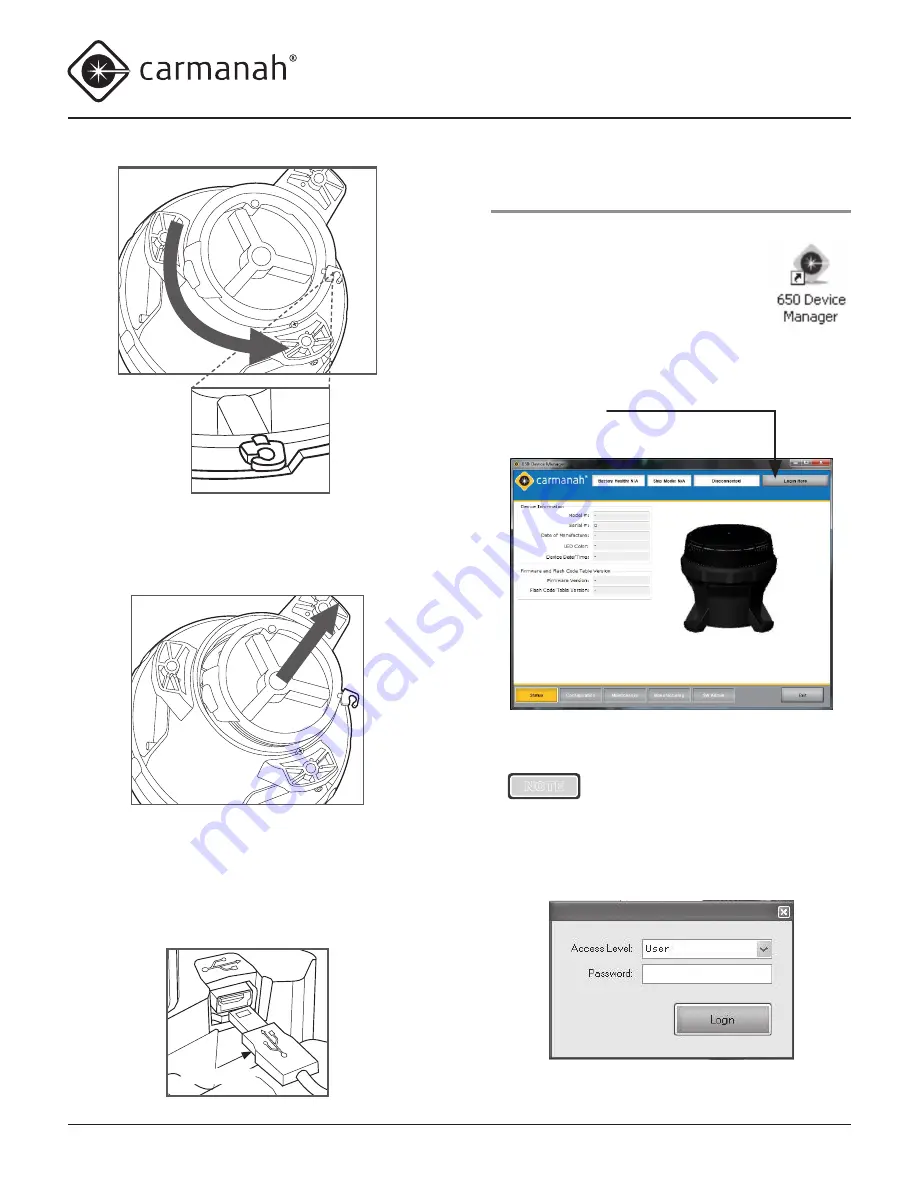
© 2014, Carmanah Technologies Corporation. June 2014. 61249_M650H_User_Manual_RevC
M650H USER MANUAL
30
Logging In
To login to the 650DM software:
1. From either the
Start/Program
menu
or your Windows Desktop, click
650
Device Manager
.
The
650 Device Manager Status
screen appears.
2. From the
650 Device Manager Status
screen, click
Login Here
.
The
Login
dialog box appears.
NOTE
You can disconnect your USB cable
from a lantern and reconnect to
another lantern without logging out
of the 650DM. The 650DM will take
a few seconds to connect to the
new lantern.
4. Lift the cover out using the protruding locking tab.
You can now access the USB connector port (for
using the 650DM software).
5. Using the USB cable provided with your 650
Device Manager software, connect the larger end
to an available USB connector in your computer.
Connect the other smaller end to the USB
connector inside the M650H.
USB cable






























