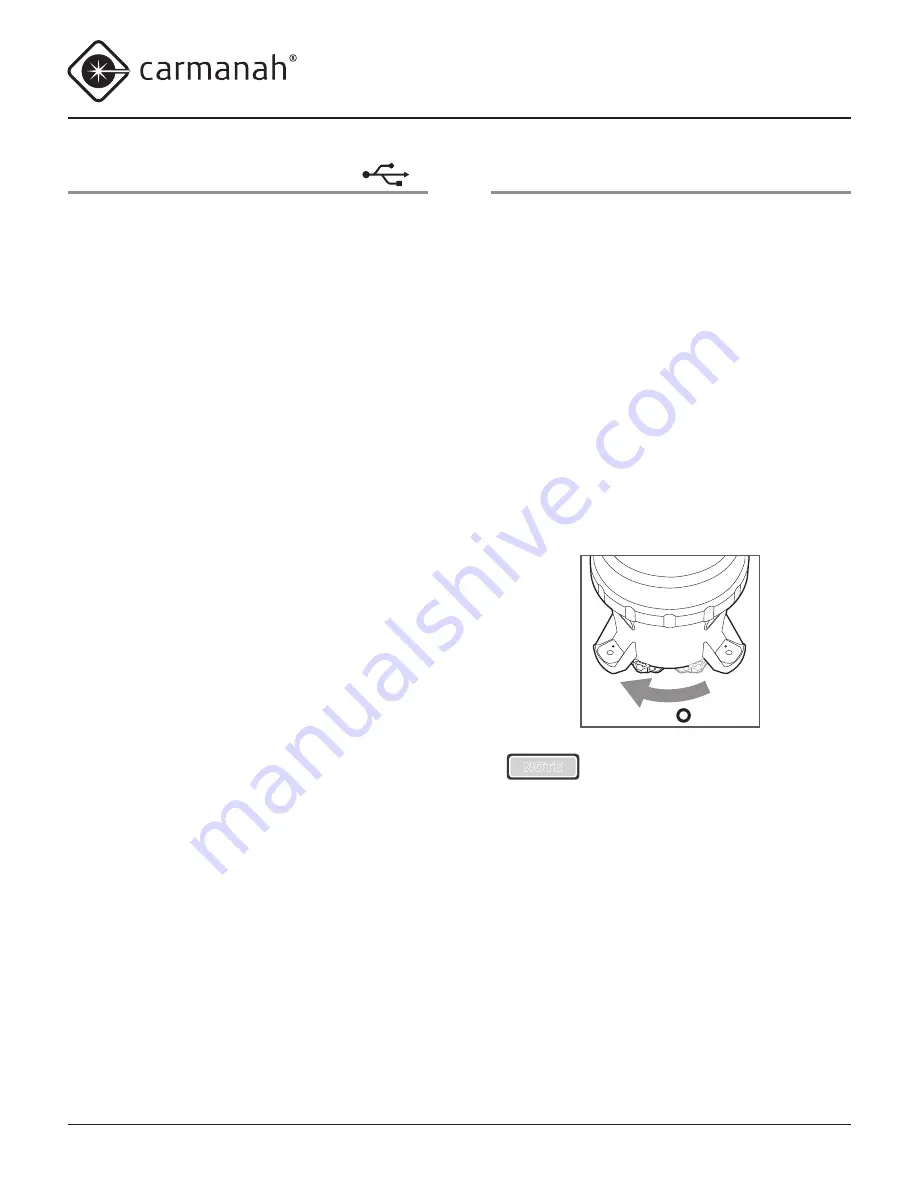
© 2014, Carmanah Technologies Corporation. June 2014. 61249_M650H_User_Manual_RevC
M650H USER MANUAL
19
650 Device Manager Software
Before deploying and installing the M650H, you can
connect it to a computer (using a USB cable) and use
the 650 Device Manager software to:
• Configure the lantern's parameters
• View detailed information about the lantern
• Change Day to Night and Night to Day transition
settings
• Change the passcode
Distributors also have access to a suite of advanced
features.
For instruction on how to use the 650 Device Manager
Software, see Appendix A.
On/Off Switch
You can place the M650H in one of three modes
using the
On/Off
switch:
Off Mode
In
Off Mode
, the M650H’s main LED will not
illuminate at night. During the day the M650H will
continue to charge its Battery Pack through the solar
panel. In GPS enabled lanterns, the GPS receiver will
enter the "Pause" state to conserve power.
To place the M650H in
Off Mode
, move the On/Off
switch to the
Off
position. The word "OFF" flashes
three times on the display. While in
Off Mode
, the
M650H continues to charge its battery pack when
exposed to light, but it will not respond to any infrared
programming instructions.
Off
( )
NOTE
If your M650H is not equipped with
the optional On/Off switch, you can
set it to
Off
Mode
by setting the
Flash Code to
000
(page 14)
using the OBUI or IR Remote. When
set to
Off
Mode
in this manner, the
M650H still responds to infrared
commands.
Standard On Mode
In
Standard On
Mode
, the M650H’s main LED
illuminates at dusk (using its programmed Flash
Code and effective intensity), remains on all night, and
turns off at dawn. The M650H continues to cycle in
this dusk-to-dawn mode as long as the switch remains
in the
On
position. When switched to
Standard On
Mode
, the display will scroll through a Status Report.






























