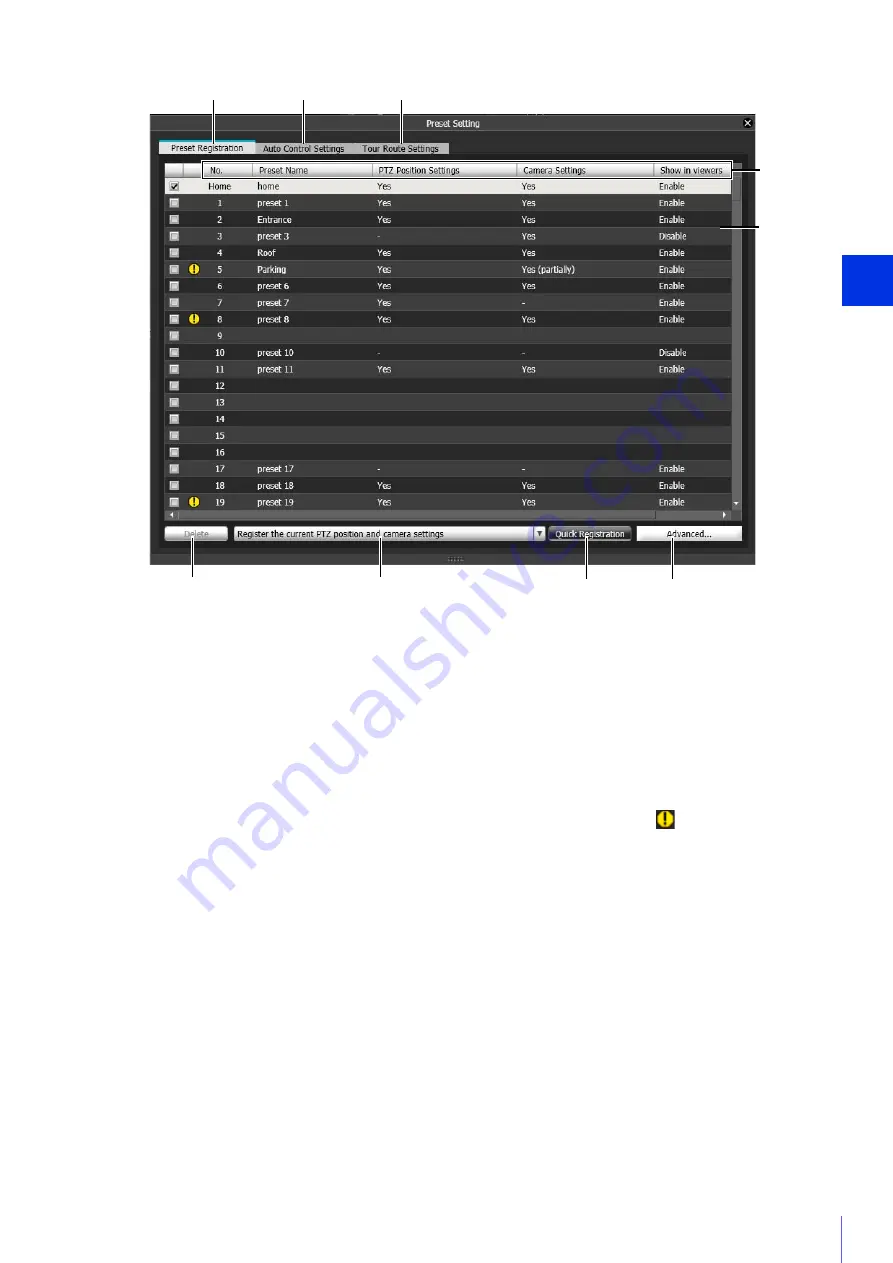
Admin Viewer/VB Viewer
5
171
(1)
[Preset Registration] Tab
Registers presets.
(2)
[Auto Control
S
ettings] Tab
Displays the Auto Control Settings panel (P. 177).
(3)
[Tour Route
S
ettings] Tab
Displays the Tour Route Settings screen (P. 179).
(4)
Preset List Headers
The following items appear here. Click an item to sort the list.
[No.]
The number of the preset. If the position for the preset is outside the view restriction range,
(warning icon) will
appear on the left.
[Preset Name]
Displays the registered preset name.
[PTZ Position
S
ettings]
[Yes] appears if pan, tilt or zoom positions are registered in presets.
[Camera
S
ettings]
[Yes] appears if camera settings (P. 174) are registered in presets, and [Yes (partially)] if only partial camera settings
are registered.
[
S
how in viewers]
Shows whether presets are set to be selectable in the Viewers.
[Enable] appears when using [Quick Registration] or for presets that were registered with [Show in viewers] selected in
the [Advanced Preset Settings] panel (P. 173).
(5)
Preset List
Presets appear in a list. If you double-click a registered preset in the list, you can also check that preset in the video
display area.
(4)
(5)
(3)
(2)
(6)
(7)
(8)
(9)
(1)
Содержание VB-M640V
Страница 18: ...18 ...
Страница 44: ...44 The Admin Viewer launches and displays the camera video 2 Enter a user name and password P 42 and click OK ...
Страница 58: ...58 ...
Страница 136: ...136 ...
Страница 146: ...146 Exit Full Screen Mode Exit full screen mode ...
Страница 190: ...190 ...
Страница 282: ...282 SA AH SPI inbound Item Setting ...
Страница 287: ...BIE 7048 000 CANON INC 2015 ...
















































