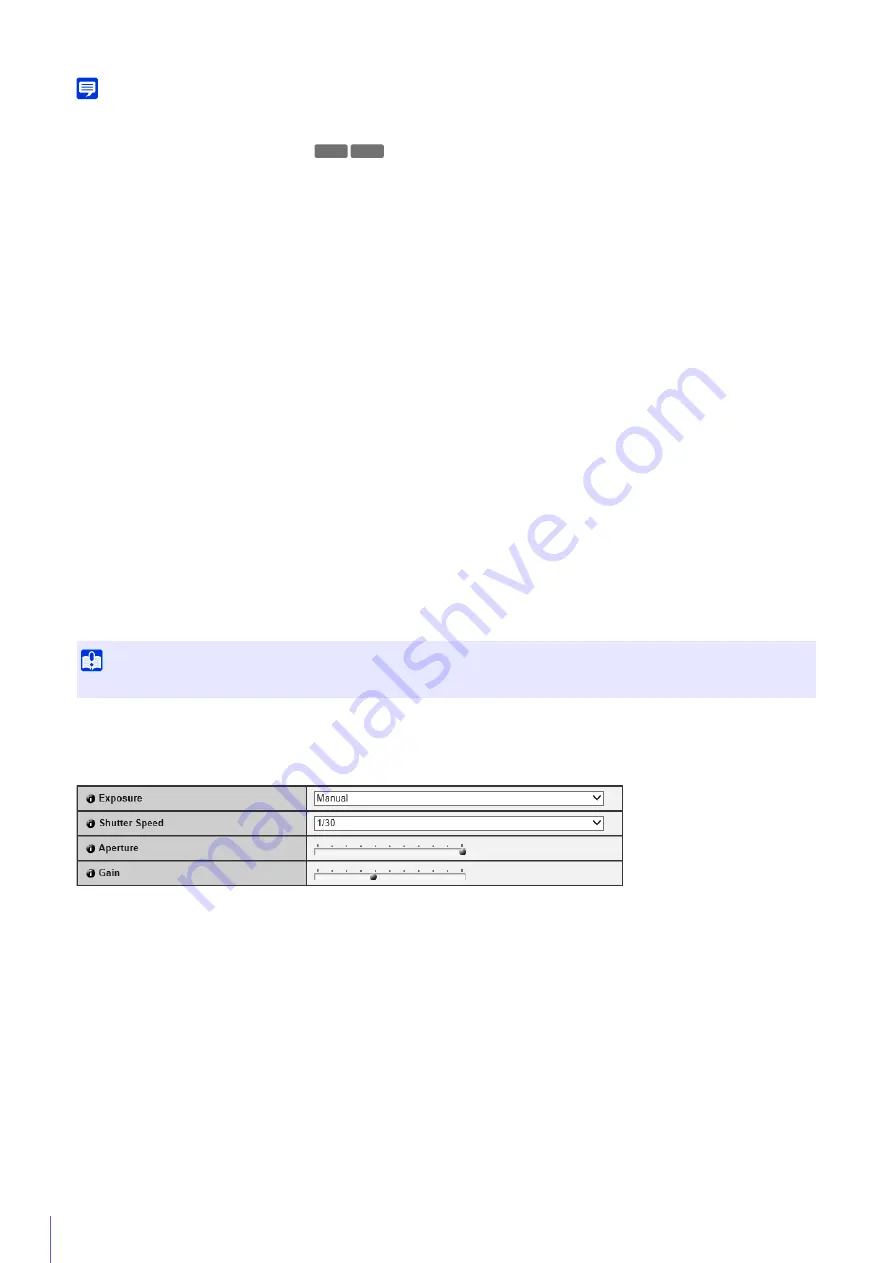
80
Note
If another Viewer with administrator privileges, such as the Admin Viewer, connects to the camera, video from the camera will cease and a
globe icon will appear in the video display area.
(2)
Use the pan, tilt and zoom sliders.
Drag the sliders to pan (horizontally), tilt (vertically) or zoom in (telephoto)/zoom out (wide-angle) the camera.
To register the adjusted pan, tilt, and zoom positions as the initial camera angle settings, set [Pan/Tilt/Zoom Position] to
[Register] and click [Apply].
(3)
[
S
napshot] Button
Open the snapshot panel and display a still image of the moment you clicked the button (P. 186).
(4)
[Reconnect] Button
Reconnects to the camera.
[Pan/Tilt/Zoom Position]
Choose if you would like to register the present pan, tilt, and zoom positions. If you select [Unregister], the camera will
return to the pan, tilt, and zoom positions when the camera was turned off, when restarted.
[Focus]
Selects the focus.
For details, please refer to “Focus” in “Use Control for Admin” (P. 161).
[Exposure]
Selects an exposure.
For details, please refer to “Exposure” in “Use Control for Admin” (P. 162).
[
S
low
S
hutter]
When [Auto] is selected for [Exposure], you can select the slowest shutter speed.
For details, please refer to “Exposure” in “Use Control for Admin” (P. 162).
[Exposure Compensation]
Selects an exposure compensation value.
For details, please refer to “Exposure” in “Use Control for Admin” (P. 162).
[Metering Mode]
Selects a metering mode.
For details, please refer to “Exposure” in “Use Control for Admin” (P. 162).
[
S
hutter
S
peed]
When [Manual] or [Auto (Shutter-priority AE)] is selected for [Exposure], you can select the shutter speed.
For details, please refer to “Exposure” in “Use Control for Admin” (P. 162).
[Aperture], [Gain]
These can be set when [Exposure] is [Manual].
For details, please refer to “Exposure” in “Use Control for Admin” (P. 162).
[
S
mart
S
hade Control], [
S
mart
S
hade Control Level]
If the background is bright and the subject is hard to see, this function brightens dark areas without affecting bright areas to
make the subject easier to see.
For details, please refer to “Smart Shade Control” in “Use Control for Admin” (P. 159).
Important
The setting is not available if [Smart Shade Control] is set to [Auto].
R11
R10
Содержание VB-M640V
Страница 18: ...18 ...
Страница 44: ...44 The Admin Viewer launches and displays the camera video 2 Enter a user name and password P 42 and click OK ...
Страница 58: ...58 ...
Страница 136: ...136 ...
Страница 146: ...146 Exit Full Screen Mode Exit full screen mode ...
Страница 190: ...190 ...
Страница 282: ...282 SA AH SPI inbound Item Setting ...
Страница 287: ...BIE 7048 000 CANON INC 2015 ...
















































