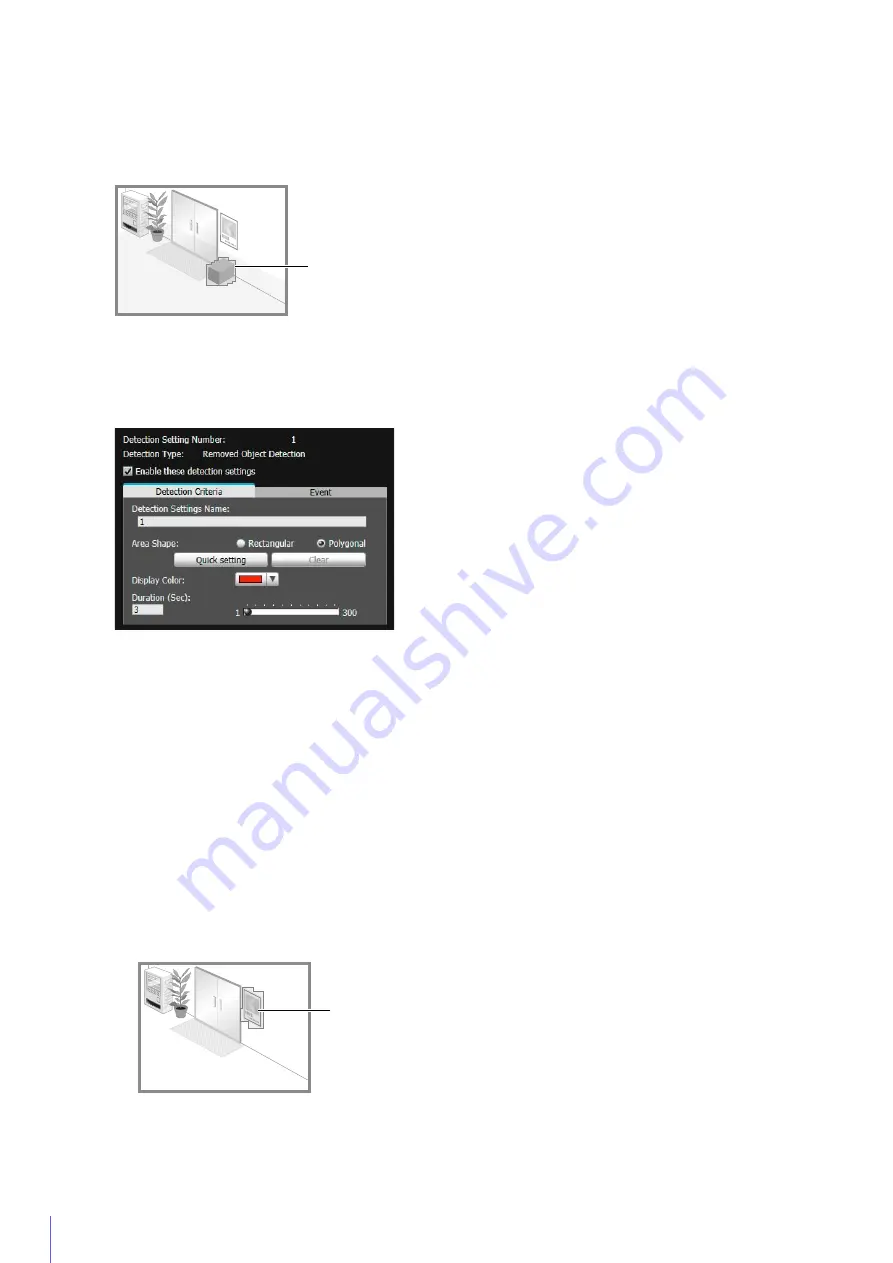
222
Detection
S
tatus for Abandoned Object Detection
All moving objects detected are shown with contour lines.
If [Object Size (%)] and [Duration (Sec)] are not exceeded, contour lines are white.
If both [Object Size (%)] and [Duration (Sec)] are exceeded, the contour lines take on the same color as the detection
area, indicating that “detected” mode has been triggered.
How to Configure Removed Object Detection
Set an area around the target objects, for Removed Object Detection. If there are multiple objects for which you want
to enable detection, be sure to configure Removed Object Detection for each object.
Temporarily remove the target object for removed object detection from the video display area.
▼
Click [Restart intelligent function] (P. 235).
The background image is generated
▼
Return the target object to its original position.
▼
Click [Quick setting].
An outline of the object is drawn using a polygon with up to 32 vertices.
If there are multiple objects detected, the outline is drawn around the object occupying the largest area.
▼
Click [Restart intelligent function] again.
Contours of Moving Object Detected as Abandoned
1
S
elect [Rectangular] or [Polygonal].
2
Use the video display area to configure an area along the contours of the object you do not want removed (P. 219).
You can also click [Quick setting] and follow the steps below to configure the area.
S
et detection area
Содержание VB-M640V
Страница 18: ...18 ...
Страница 44: ...44 The Admin Viewer launches and displays the camera video 2 Enter a user name and password P 42 and click OK ...
Страница 58: ...58 ...
Страница 136: ...136 ...
Страница 146: ...146 Exit Full Screen Mode Exit full screen mode ...
Страница 190: ...190 ...
Страница 282: ...282 SA AH SPI inbound Item Setting ...
Страница 287: ...BIE 7048 000 CANON INC 2015 ...






























