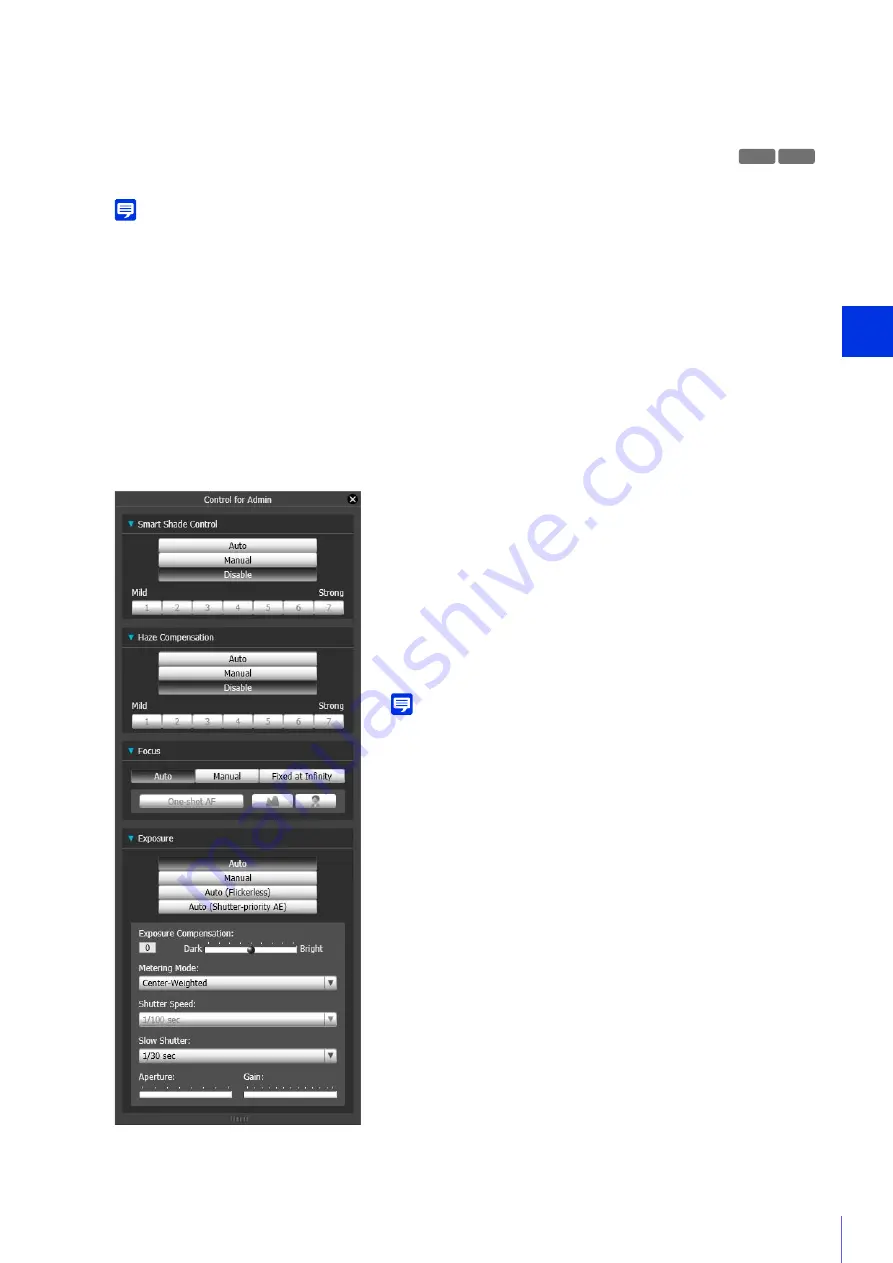
Admin T
ools
6
195
(6)
[Control for Admin] Button
Displays the Control for Admin panel.
Pan/Tilt/Zoom Operations
Pan, tilt, and zoom operations are the same as in the Admin Viewer (P. 147).
Note
• Area Zoom and Drag to Move (P. 149) cannot be used with the video display area of the Admin Tools.
• Auto Flip (P. 76) is disabled in the video display area in Admin Tools.
Control for Admin
Privacy Mask Setting Tool, View Restriction Setting Tool and Intelligent Function Setting Tool can use certain items in
Control for Admin.
Control for Admin Operations
Click the [Control for Admin] button (P. 195) in the viewer area to display the Control for Admin panel.
The Control for Admin panel operates in the same way as Control for Admin of the Admin Viewer (P. 158).
You can configure the following items in Control for Admin panel of the Admin Tools.
R11
R10
[
S
mart
S
hade Control]
You can configure Smart Shade Control settings (P. 159).
[Haze Compensation]
You can adjust the video if the subject is obscured by haze (P. 160).
[Focus]
You can adjust focus (P. 161).
[Exposure]
You can adjust exposure (P. 162).
Note
If you select [Lock camera position] (P. 216) or [Specify the initial camera
position], the Intelligent Function Setting Tool (P. 230), you will not be able to
use the tool’s Control for Admin items.
Содержание VB-M640V
Страница 18: ...18 ...
Страница 44: ...44 The Admin Viewer launches and displays the camera video 2 Enter a user name and password P 42 and click OK ...
Страница 58: ...58 ...
Страница 136: ...136 ...
Страница 146: ...146 Exit Full Screen Mode Exit full screen mode ...
Страница 190: ...190 ...
Страница 282: ...282 SA AH SPI inbound Item Setting ...
Страница 287: ...BIE 7048 000 CANON INC 2015 ...
















































