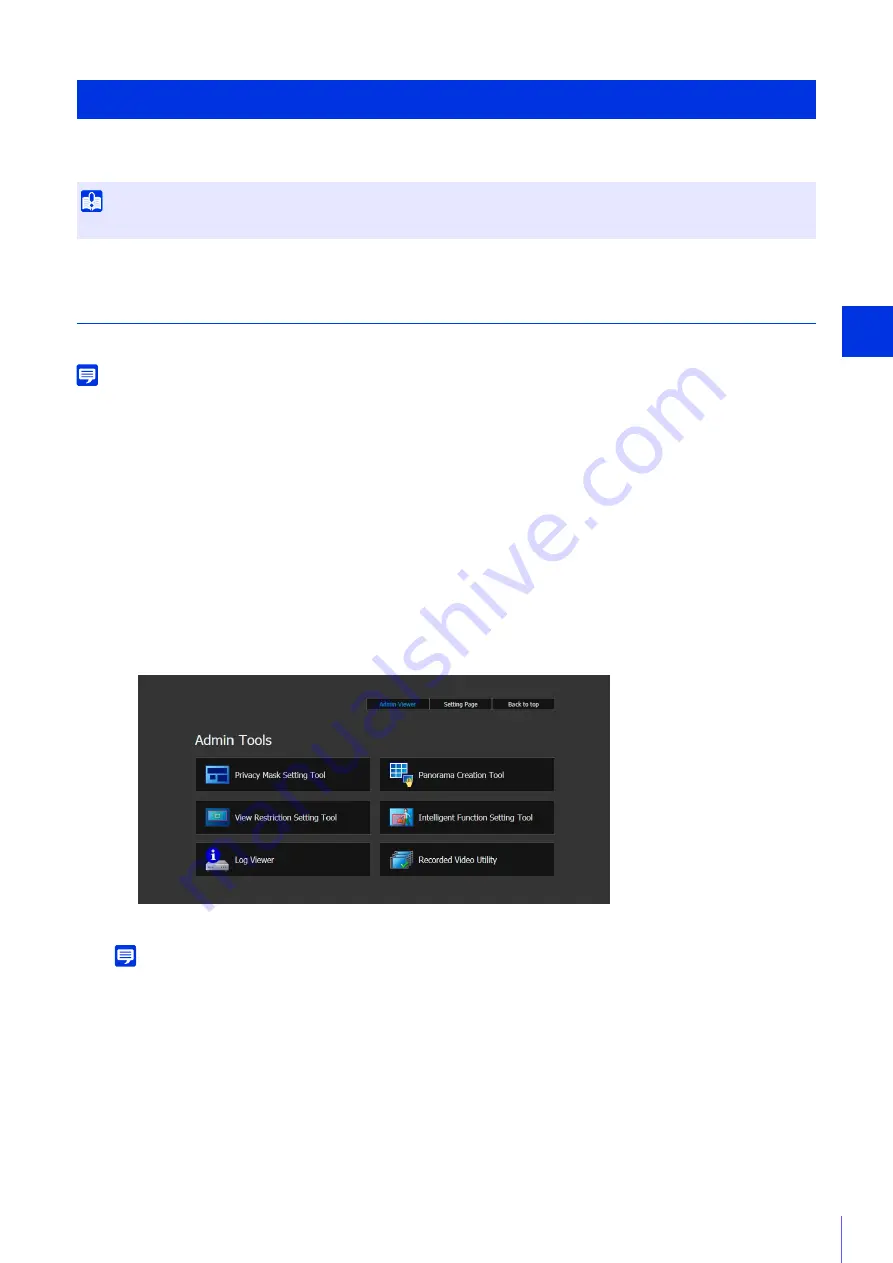
Admin T
ools
6
193
This explains the [Admin Tools] top page and how to launch the Admin Tools.
Launch Admin Tools
Launch the Admin Tools by accessing the Admin Tools top page from the camera top page.
Note
• The Privacy Mask Setting Tool, Panorama Creation Tool, View Restriction Setting Tool and Intelligent Function Setting Tool cannot be
launched simultaneously.
• To use the Admin Tools in environments without a proxy server, select [Internet options] > [Connections] tab > [LAN settings] and clear
the [Automatically detect settings] check box in Internet Explorer.
• When the Preset Setting panel is opened with the Admin Viewer, all tool buttons will be disabled except for the Recorded Video Utility
and Log Viewer.
A user authentication window appears.
The [Admin Tools] top page will appear.
The tool will launch.
Note
• The first time you launch any of the tools in the Admin Tools, it may take about 5 to 10 seconds for the software to download to the
computer. When accessing via SSL encrypted communication, download time will take longer (about 20 to 30 seconds).
• Admin Tools can also be launched from the Camera Management Tool. For details, please refer to the Camera Management Tool
user manual.
Access Admin Tools
Important
The Admin Tools Certificate must be installed on the computer to launch the Admin Tools (P. 22).
1
Launch the camera top page and click [Admin Tools] (P. 41).
2
Enter a user name and password (P. 42) and click [OK].
3
Click the tool you would like to launch.
Содержание VB-M640V
Страница 18: ...18 ...
Страница 44: ...44 The Admin Viewer launches and displays the camera video 2 Enter a user name and password P 42 and click OK ...
Страница 58: ...58 ...
Страница 136: ...136 ...
Страница 146: ...146 Exit Full Screen Mode Exit full screen mode ...
Страница 190: ...190 ...
Страница 282: ...282 SA AH SPI inbound Item Setting ...
Страница 287: ...BIE 7048 000 CANON INC 2015 ...
















































