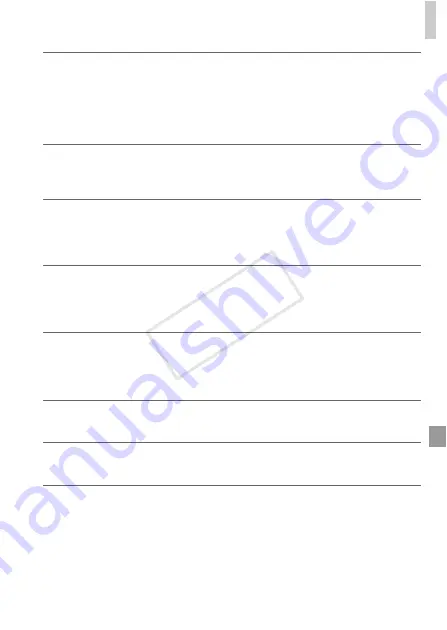
On-Screen Messages
221
Exceeded selection limit
•
More than 998 images were selected for Print Order (p. 208). Choose 998 images or
less.
•
Print Order (p. 208) settings could not be saved correctly. Reduce the number of
selected images and try again.
•
You attempted to choose more than 500 images in Protect (p. 148), Erase (p. 152),
Favorites (p. 157), My Category (p. 158), or Print Order (p. 208).
Communication error
•
An excessive amount of images (approx. 1,000) on the memory card prevented printing
or image transfer to a computer. To transfer the images, use a commercially available
USB card reader. To print, insert the memory card directly into the printer card slot.
Naming error!
•
When the highest folder number (999), and the highest image number (9999) has been
reached, new folders cannot be created, and images cannot be recorded. In the
3
menu, change [File Numbering] to [Auto Reset] (p. 173), or format the memory card
(p. 171).
Lens Error
•
This error may occur if the lens is held while it is moving, or when the camera is used
in dusty or sandy locations.
•
Frequent display of this error message may indicate camera damage. In this case,
contact a Canon Customer Support Help Desk.
A camera error was detected (error number)
•
If this error message is displayed immediately after a shot, the image may not have
been saved. Switch to Playback mode to check for the image.
•
Frequent display of this error message may indicate camera damage. In this case, write
down the error number (Exx) and contact a Canon Customer Support Help Desk.
File Error
•
It may not be possible to print computer-edited images or images shot with another
camera.
Print error
•
Check the paper size setting. If this error message is displayed when the setting is
correct, restart the printer and complete the setting on the camera again.
Ink absorber full
•
Contact a Canon Customer Support Help Desk to request assistance with ink absorber
replacement.
COP
Y
Содержание PowerShot G1 X
Страница 34: ...Accessories 34 COPY ...
Страница 35: ...35 Camera Basics Basic camera operations and features 1 COPY ...
Страница 43: ...43 Smart Auto Mode Convenient mode for easy shots with greater control over shooting 2 COPY ...
Страница 90: ...90 COPY ...
Страница 122: ...122 COPY ...
Страница 167: ...167 Setting Menu Customize or adjust basic camera functions for greater convenience 7 COPY ...
Страница 214: ...Using an Eye Fi Card 214 COPY ...
Страница 215: ...215 Appendix Helpful information when using the camera 9 COPY ...
Страница 231: ...Functions and Menu Tables 231 K E w S O P t x T E v Y Selectable or set automatically Not selectable COPY ...
















































