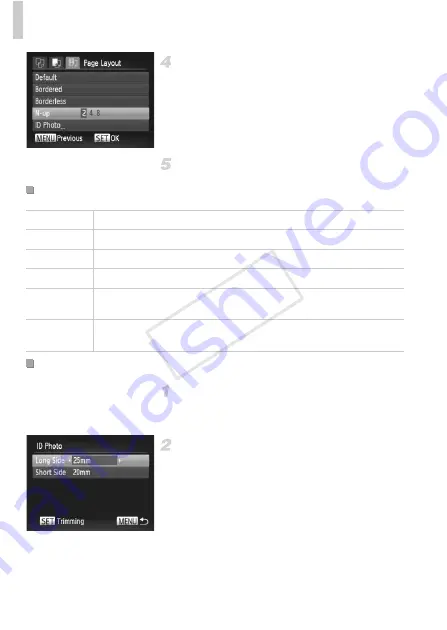
Printing Images
206
Choose a layout.
z
Press the
op
buttons or turn the
7
dial to
choose an option.
z
When choosing [N-up], press the
qr
buttons
to specify the number of images per sheet.
z
Press the
m
button.
Print the image.
Choose [ID Photo].
z
Following steps 1 – 4 on p. 205, choose [ID
Photo] and press the
m
button.
Choose the long and short side
length.
z
Press the
op
buttons or turn the
7
dial to
choose an item. Choose the length by
pressing the
qr
buttons, and then press the
m
button.
Available Layout Options
Default
Matches current printer settings.
Bordered
Prints with blank space around the image.
Borderless
Borderless, edge-to-edge printing.
N-up
Choose how many images to print per sheet.
ID Photo
Prints images for identification purposes.
Only available for images with a resolution of L and an aspect ratio of 4:3.
Fixed Size
Choose the print size.
Choose from 3.5 x 5 in., postcard, or wide-format prints.
Printing ID Photos
COP
Y
Содержание PowerShot G1 X
Страница 34: ...Accessories 34 COPY ...
Страница 35: ...35 Camera Basics Basic camera operations and features 1 COPY ...
Страница 43: ...43 Smart Auto Mode Convenient mode for easy shots with greater control over shooting 2 COPY ...
Страница 90: ...90 COPY ...
Страница 122: ...122 COPY ...
Страница 167: ...167 Setting Menu Customize or adjust basic camera functions for greater convenience 7 COPY ...
Страница 214: ...Using an Eye Fi Card 214 COPY ...
Страница 215: ...215 Appendix Helpful information when using the camera 9 COPY ...
Страница 231: ...Functions and Menu Tables 231 K E w S O P t x T E v Y Selectable or set automatically Not selectable COPY ...






























