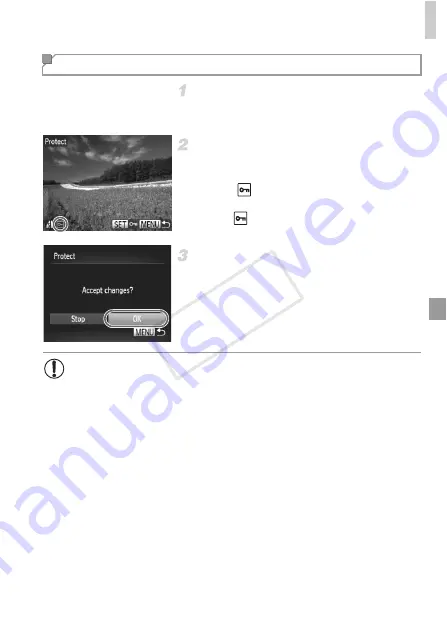
Protecting Images
149
Choose [Select].
z
Following step 2 on p. 148, choose [Select]
and press the
m
button.
Choose an image.
z
Press the
qr
buttons or turn the
7
dial to
choose an image, and then press the
m
button.
is displayed.
z
To cancel protection, press the
m
button
again.
is no longer displayed.
z
Repeat this process to specify other images.
Protect the images.
z
Press the
n
button. A confirmation
message is displayed.
z
Press the
qr
buttons or turn the
7
dial to
choose [OK], and then press the
m
button.
Choosing Images Individually
•
Images will not be protected if you switch to Shooting mode or turn
the camera off before finishing the setup process in step 3.
COP
Y
Содержание PowerShot G1 X
Страница 34: ...Accessories 34 COPY ...
Страница 35: ...35 Camera Basics Basic camera operations and features 1 COPY ...
Страница 43: ...43 Smart Auto Mode Convenient mode for easy shots with greater control over shooting 2 COPY ...
Страница 90: ...90 COPY ...
Страница 122: ...122 COPY ...
Страница 167: ...167 Setting Menu Customize or adjust basic camera functions for greater convenience 7 COPY ...
Страница 214: ...Using an Eye Fi Card 214 COPY ...
Страница 215: ...215 Appendix Helpful information when using the camera 9 COPY ...
Страница 231: ...Functions and Menu Tables 231 K E w S O P t x T E v Y Selectable or set automatically Not selectable COPY ...






























