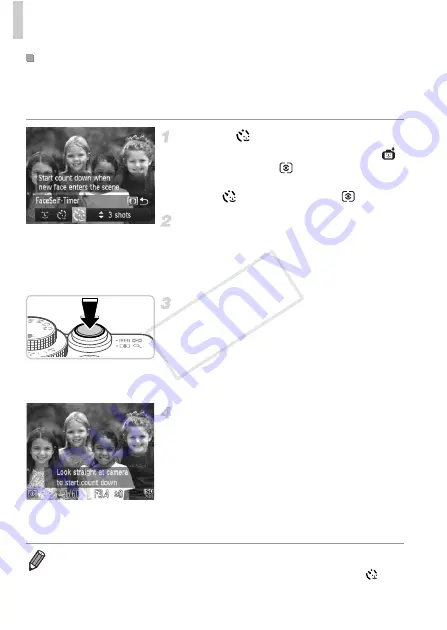
Special Modes for Other Purposes
84
The camera will shoot about two seconds after detecting that the face of
another person (such as the photographer) has entered the shooting area
(p. 108). This is useful when including yourself in group photos or similar shots.
Choose .
z
Follow steps 1 – 2 on p. 68 and choose
,
and then press the
button.
z
Press the
qr
buttons or turn the
7
dial to
choose
, and then press the
button.
Compose the shot and press the
shutter button halfway.
z
Make sure a green frame is displayed around
the face you focus on and white frames
around other faces.
Press the shutter button all the way
down.
X
The camera now enters shooting standby
mode, and [Look straight at camera to start
count down] is displayed.
X
The lamp blinks and the self-timer sound is
played.
Join the subjects in the shooting
area and look at the camera.
X
After the camera detects a new face, the
lamp blinking and self-timer sound will speed
up. (When the flash fires, the lamp will remain
lit.) About two seconds later, the camera will
shoot.
z
To cancel shooting after you have triggered
the self-timer, press the
n
button.
Using the Face Self-Timer
•
Even if your face is not detected after you join the others in the shooting area,
the camera will shoot about 15 seconds later.
•
To change the number of shots, press the
op
buttons after choosing
in
step 1. [Blink Detection] (p. 64) is only available for the final shot.
COP
Y
Содержание PowerShot G1 X
Страница 34: ...Accessories 34 COPY ...
Страница 35: ...35 Camera Basics Basic camera operations and features 1 COPY ...
Страница 43: ...43 Smart Auto Mode Convenient mode for easy shots with greater control over shooting 2 COPY ...
Страница 90: ...90 COPY ...
Страница 122: ...122 COPY ...
Страница 167: ...167 Setting Menu Customize or adjust basic camera functions for greater convenience 7 COPY ...
Страница 214: ...Using an Eye Fi Card 214 COPY ...
Страница 215: ...215 Appendix Helpful information when using the camera 9 COPY ...
Страница 231: ...Functions and Menu Tables 231 K E w S O P t x T E v Y Selectable or set automatically Not selectable COPY ...






























