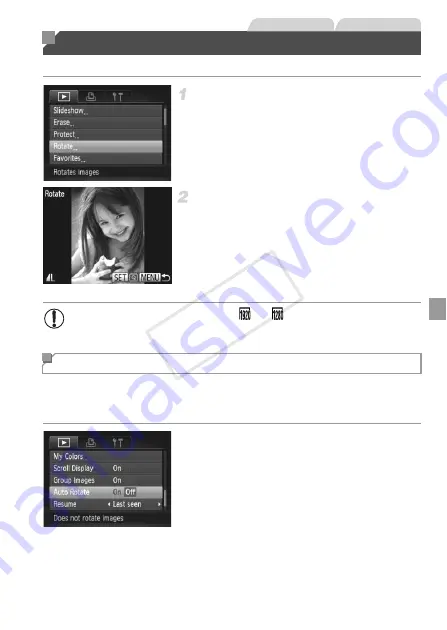
155
Change the orientation of images and save them as follows.
Choose [Rotate].
z
Press the
n
button, and then choose
[Rotate] on the
1
tab (p. 41).
Rotate the image.
z
Press the
qr
buttons or turn the
7
dial to
choose an image.
z
The image is rotated 90° each time you press
the
m
button.
z
To return to the menu screen, press the
n
button.
Follow these steps to deactivate automatic rotation by the camera, which
rotates images shot in vertical orientation so they are displayed vertically on
the camera.
z
Press the
n
button, choose [Auto
Rotate] on the
1
tab, and then choose [Off]
Rotating Images
Still Images
Movies
•
Movies with an image quality of
or
cannot be rotated.
•
Rotation is not possible when [Auto Rotate] is set to [Off] (see below).
Deactivating Auto Rotation
COP
Y
Содержание PowerShot G1 X
Страница 34: ...Accessories 34 COPY ...
Страница 35: ...35 Camera Basics Basic camera operations and features 1 COPY ...
Страница 43: ...43 Smart Auto Mode Convenient mode for easy shots with greater control over shooting 2 COPY ...
Страница 90: ...90 COPY ...
Страница 122: ...122 COPY ...
Страница 167: ...167 Setting Menu Customize or adjust basic camera functions for greater convenience 7 COPY ...
Страница 214: ...Using an Eye Fi Card 214 COPY ...
Страница 215: ...215 Appendix Helpful information when using the camera 9 COPY ...
Страница 231: ...Functions and Menu Tables 231 K E w S O P t x T E v Y Selectable or set automatically Not selectable COPY ...






























