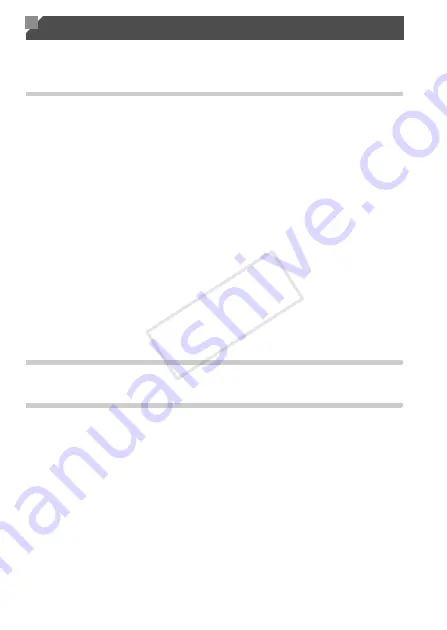
216
If you think there is a problem with the camera, first check the following. If the
items below do not solve your problem, contact a Canon Customer Support
Help Desk.
Power
Nothing happens when the power button is pressed.
•
Confirm that you are using the correct type of battery, and that there is sufficient charge
(p. 223).
•
Confirm that the battery is inserted facing the correct way (p. 15).
•
Confirm that the memory card/battery cover is fully closed (p. 16).
•
Dirty battery terminals reduce battery performance. Try cleaning the terminals with a
cotton swab and reinserting the battery a few times.
The battery is depleted quickly.
•
Battery performance decreases at low temperatures. Try warming the battery a little by
putting it in your pocket, for example, with the terminal cover on.
•
If these measures do not help and the battery is still depleted soon after charging, it has
reached the end of its life. Purchase a new battery.
The lens is not retracted.
•
Do not open the memory card/battery cover while the camera is on. Close the cover,
turn the camera on, and then turn it off again (p. 16).
The battery is swollen.
•
Battery swelling is normal and does not pose any safety concerns. However, if battery
swelling prevents the battery from fitting in the camera, contact a Canon Customer
Support Help Desk.
Display on a TV
Camera images look distorted or not displayed on a TV (p. 187).
Shooting
Cannot shoot.
•
In Playback mode (p. 20), press the shutter button halfway (p. 37).
Nothing is displayed (p. 46).
Strange display on the screen under low light (p. 39).
Strange display on the screen when shooting.
Note that the following display problems are not recorded in still images but are recorded
in movies.
•
The screen may flicker and horizontal banding may appear under fluorescent or LED
lighting.
Troubleshooting
COP
Y
Содержание PowerShot G1 X
Страница 34: ...Accessories 34 COPY ...
Страница 35: ...35 Camera Basics Basic camera operations and features 1 COPY ...
Страница 43: ...43 Smart Auto Mode Convenient mode for easy shots with greater control over shooting 2 COPY ...
Страница 90: ...90 COPY ...
Страница 122: ...122 COPY ...
Страница 167: ...167 Setting Menu Customize or adjust basic camera functions for greater convenience 7 COPY ...
Страница 214: ...Using an Eye Fi Card 214 COPY ...
Страница 215: ...215 Appendix Helpful information when using the camera 9 COPY ...
Страница 231: ...Functions and Menu Tables 231 K E w S O P t x T E v Y Selectable or set automatically Not selectable COPY ...
















































