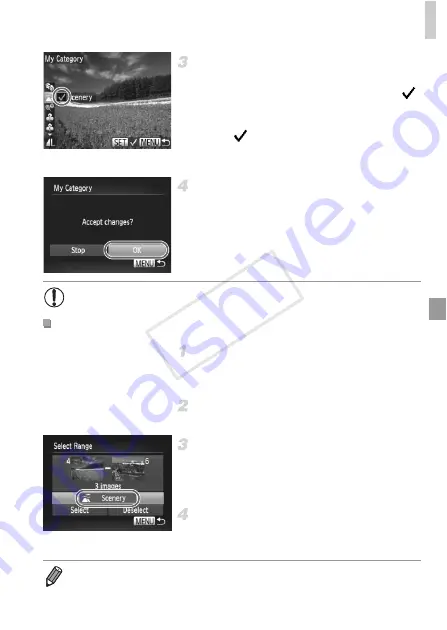
Image Categories
159
Choose a category.
z
Press the
op
buttons to choose the
category, and then press the
m
button.
is displayed.
z
To cancel selection, press the
m
button
again.
is no longer displayed.
z
Repeat this process to choose additional
images.
Finish the setup process.
z
Press the
n
button. A confirmation
message is displayed. Press the
qr
buttons
or turn the
7
dial to choose [OK], and then
press the
m
button.
Choose [Select Range].
z
Following step 2 on p. 158, choose [Select
Range] and press the
m
button.
Choose images.
z
Follow steps 2 – 3 on p. 150 to specify images.
Choose a category.
z
Press the
p
button to choose the type of
image, and then press the
qr
buttons or turn
the
7
dial to choose a category.
Finish the setup process.
z
Press the
p
button to choose [Select], and
then press the
m
button.
•
Images will not be assigned to a category if you switch to Shooting mode
or turn the camera off before finishing the setup process in step 4.
Selecting a Range
•
You can clear the selection of all images in the [Select Range] category by
choosing [Deselect] in step 4.
COP
Y
Содержание PowerShot G1 X
Страница 34: ...Accessories 34 COPY ...
Страница 35: ...35 Camera Basics Basic camera operations and features 1 COPY ...
Страница 43: ...43 Smart Auto Mode Convenient mode for easy shots with greater control over shooting 2 COPY ...
Страница 90: ...90 COPY ...
Страница 122: ...122 COPY ...
Страница 167: ...167 Setting Menu Customize or adjust basic camera functions for greater convenience 7 COPY ...
Страница 214: ...Using an Eye Fi Card 214 COPY ...
Страница 215: ...215 Appendix Helpful information when using the camera 9 COPY ...
Страница 231: ...Functions and Menu Tables 231 K E w S O P t x T E v Y Selectable or set automatically Not selectable COPY ...






























