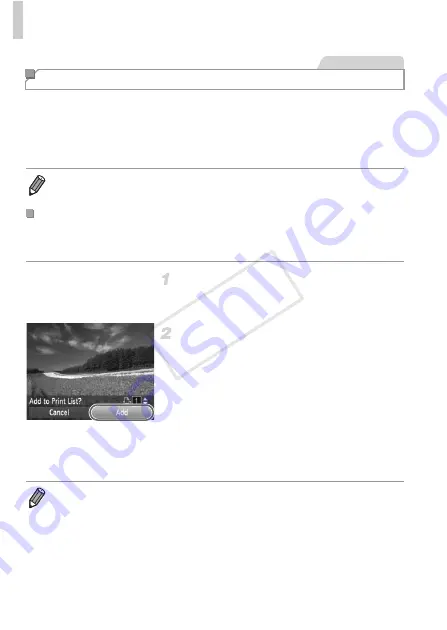
Printing Images
208
Batch printing (p. 211) and ordering prints from a photo development service
can be set up on the camera. Choose up to 998 images on a memory card
and configure relevant settings, such as the number of copies, as follows. The
printing information you prepare this way will conform DPOF (Digital Print
Order Format) standards.
You can add images to print orders (DPOF) after your shot or later during
playback simply by pressing the
c
button.
Choose an image.
z
Press the
qr
buttons or turn the
7
dial to
choose an image.
Add the image to the print list.
z
Press the
c
button.
z
Press the
op
buttons to specify the number
of prints. Choose [Add] by pressing the
qr
buttons or turning the
7
dial, and then press
the
m
button.
z
To remove the image from the print order,
repeat steps 1 – 2 but choose [Remove] by
pressing the
qr
buttons or turning the
7
dial, and then press the
m
button.
Adding Images to Print Orders (DPOF)
•
RAW images cannot be included in print orders.
Adding Images to Print Orders via the
c
Button
Still Images
•
Print orders cannot be set up while the camera is connected to a printer.
COP
Y
Содержание PowerShot G1 X
Страница 34: ...Accessories 34 COPY ...
Страница 35: ...35 Camera Basics Basic camera operations and features 1 COPY ...
Страница 43: ...43 Smart Auto Mode Convenient mode for easy shots with greater control over shooting 2 COPY ...
Страница 90: ...90 COPY ...
Страница 122: ...122 COPY ...
Страница 167: ...167 Setting Menu Customize or adjust basic camera functions for greater convenience 7 COPY ...
Страница 214: ...Using an Eye Fi Card 214 COPY ...
Страница 215: ...215 Appendix Helpful information when using the camera 9 COPY ...
Страница 231: ...Functions and Menu Tables 231 K E w S O P t x T E v Y Selectable or set automatically Not selectable COPY ...






























