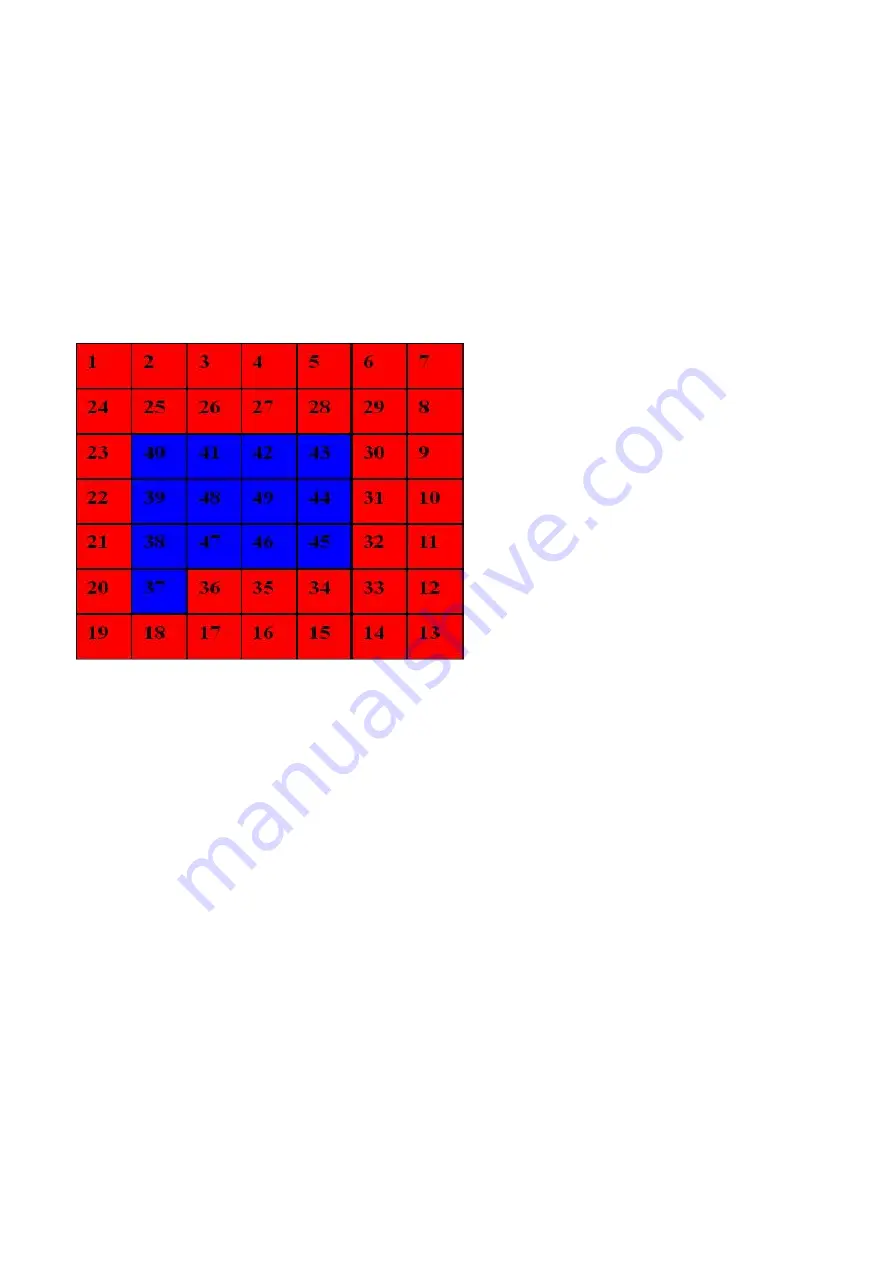
(4) Button and LCD test
Confirm the operation after replacement of the panel board or LCD unit.
1) Check to see if the LCD turns off properly
1-1) Click
Panel Check
of the Service Tool on the connected computer. All the LED's on the machine turn on and the LCD
turns blue, waiting for a button to be pressed.
1-2) Press the OK button several times, and confirm that the LED turns off in the following order each time the OK button is
pressed:
In Use/Memory -> Copy -> Fax -> Black -> Color -> Wi-Fi -> Card -> Scan -> Setup -> Alarm
2) Button check
2-1) Press each button of the operation panel, to see if every button functions properly.
2-2) The LCD is divided into 40 segments, representing each button. The color of a segment corresponding to the pressed
button changes to red.
1.
ON button
2.
Stop button
3.
Copy button
4.
Fax button
5.
Scan button
6.
Card button
7.
Setup button
8.
Black button
9.
Color button
10.
Left cursor button
11.
Right cursor button
12.
Up cursor button
13.
Down cursor button
14.
OK button
15.
Back button
16.
Redial/Pause button
17.
Coded Dial button
18.
Hook button
19.
Left function button
20.
Center function button
21.
Right function button
22.
1
23.
2
24.
3
25.
4
26.
5
27.
6
28.
7
29.
8
30.
9
31.
0
32.
*
33.
#
34.
01
35.
02
36.
03
37.
DF open sensor
§
§
Open and close the document cover to check the DF open sensor.
50 / 63
Содержание PIXMA MX870 Series
Страница 8: ...5 63 ...
Страница 9: ...6 63 ...
Страница 31: ...8 Remove the main case no screws 28 63 ...
Страница 34: ...31 63 ...
Страница 35: ...4 Remove the LCD ass y no screws 5 Remove the panel board 11 screws 32 63 ...
Страница 39: ...2 Remove the PE sensor board 5 screws 36 63 ...
Страница 64: ... 2 Service test print Service test print sample unified inspection pattern print 61 63 ...
Страница 65: ... 3 Ink absorber counter value print Print sample 4 6 Verification After Repair 62 63 ...




























