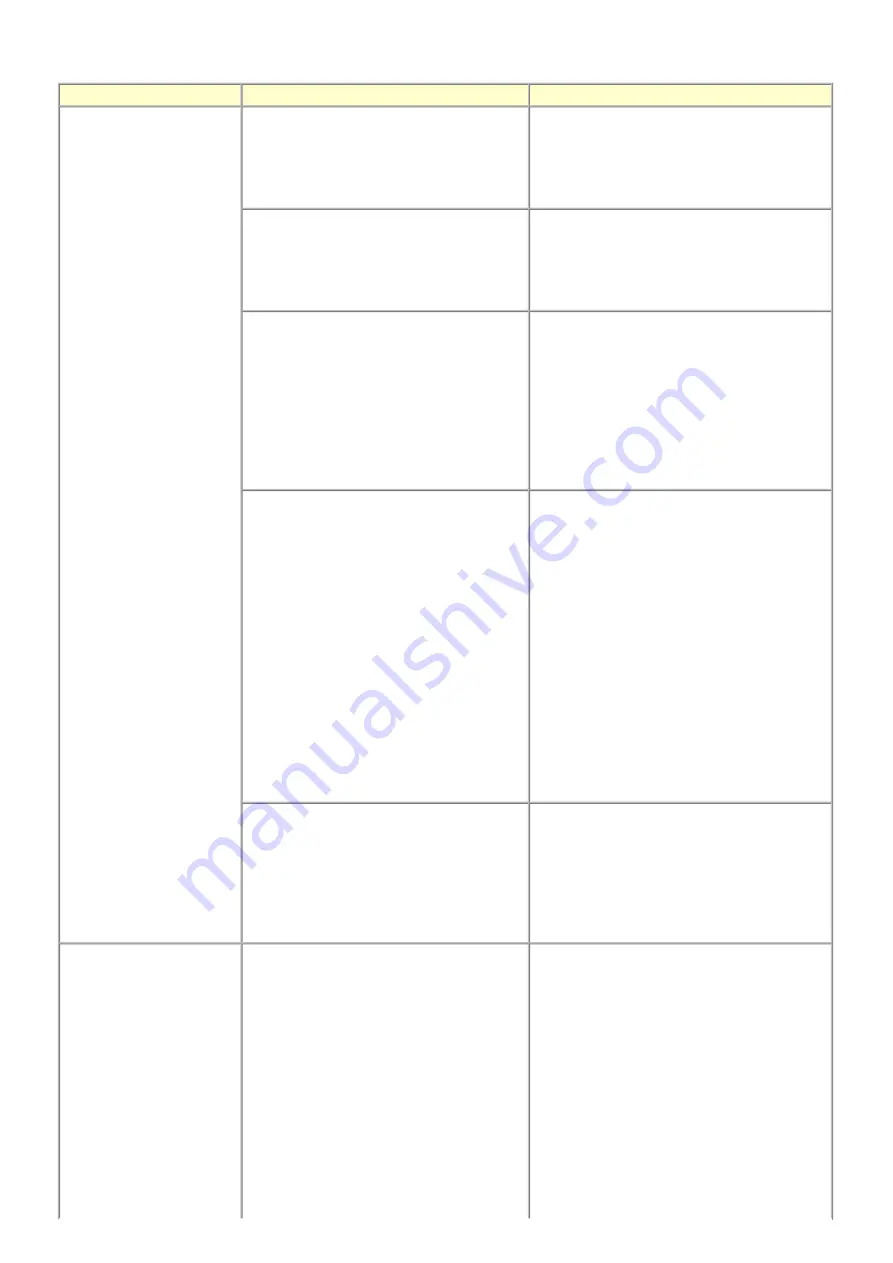
2-4. Troubleshooting by Symptom
Symptom
Solution
Faulty operation
The power does not turn on.
The power turns off immediately after power-
on.
(1) Confirm harness and connector conditions.
(2) Replace the following item(s):
- Logic board
- Power supply unit
- Panel board
A strange noise occurs.
(1) Examine and remove any foreign material or
paper debris.
(2) Replace the following item(s):
- The part generating the strange noise
- Logic board
The LCD does not display properly.
A portion of the LCD is not displayed.
The display flickers.
(1) Confirm cable connection (LCD FFC and
panel harness):
- Harness and connector conditions
- No cable breakage, etc.
(2) Replace the following item(s):
- LCD FFC
- LCD viewer unit
- Panel board
- Logic board
Paper feed problems (multi-feeding, skewed
feeding, no feeding).
(1) Examine and remove any foreign material or
paper debris.
(2) Confirm that the paper guides are set
properly.
(3) Confirm the PF rear cover and the cassette
conditions.
(4) Confirm cable connection.
(5) Replace the following item(s):
- ASF unit (for paper feeding error from the
rear tray)
- PF pick-up unit (for paper feeding error
from the cassette)
- DF unit (for document scanning error)
- PE sensor board
- Pressure roller unit
- Cassette unit
Faulty scanning (no scanning, strange noise).
(1) Confirm cable connection (scanner motor
cable and CIS FFC):
- Harness and connector conditions
- No cable breakage, etc.
(2) Replace the following item(s):
- Scanner unit
- Logic board
Unsatisfactory print quality
No printing, or no color ejected.
Faint printing, or white lines on printouts.
Uneven printing.
Improper color hue.
(1) Confirm the ink tank conditions:
- Confirmation of the air-through of an ink
tank
- Re-setting of an ink tank
- Whether the ink tank is Canon-genuine one
or not
- Whether the ink tank is refilled one or not
(2) Remove foreign material from the purge unit
caps, if any.
(3) Perform cleaning or deep cleaning of the
print head.
(4) Perform print head alignment.
(5) Replace the following item(s):
- Print head
*1
, and ink tanks
19 / 63
Содержание PIXMA MX870 Series
Страница 8: ...5 63 ...
Страница 9: ...6 63 ...
Страница 31: ...8 Remove the main case no screws 28 63 ...
Страница 34: ...31 63 ...
Страница 35: ...4 Remove the LCD ass y no screws 5 Remove the panel board 11 screws 32 63 ...
Страница 39: ...2 Remove the PE sensor board 5 screws 36 63 ...
Страница 64: ... 2 Service test print Service test print sample unified inspection pattern print 61 63 ...
Страница 65: ... 3 Ink absorber counter value print Print sample 4 6 Verification After Repair 62 63 ...
















































