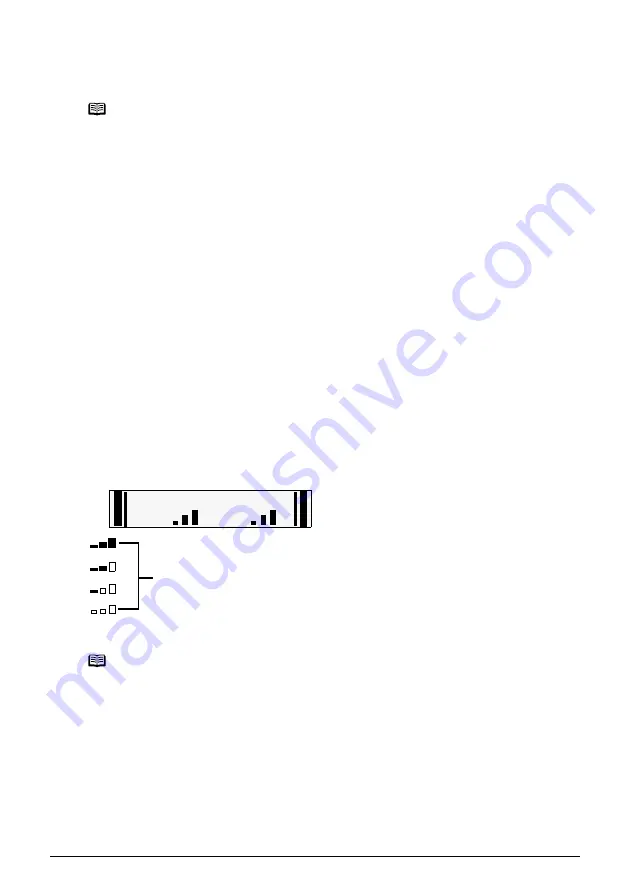
Chapter 9
71
Routine Maintenance
Knowing When To Replace A FINE Cartridge
It is important to identify the empty Cartridge using the LCD/LED and replace it.
z
When Ink is Low
<BLACK INK LOW> or <COLOR INK LOW> appears on the LCD (MP180) / the Black/Color Ink
Lamp lights (MP160) when ink becomes low. Obtain a replacement tank as soon as possible.
z
When Ink is Empty
<CHECK INK> appears on the LCD (MP180) / <E> and <4> appear alternately on the LED
(MP160) when ink becomes empty during printing.
Printing will resume as soon as the FINE Cartridge is replaced and the Scanning Unit is closed.
z
Press [Stop/Reset] to cancel the current print job.
z
Press [OK] (MP180) / [Black] or [Color] (MP160) to resume printing with an empty FINE
Cartridge. When printing is finished, replace the FINE Cartridge immediately. If you continue
printing with an empty FINE Cartridge, it will be a cause of trouble.
* Be sure to press [OK] (MP180) / [Black] or [Color] (MP160) with all the FINE Cartridges
installed. Printing does not resume if any of the FINE Cartridges are left uninstalled.
* If you continue to print with an empty FINE Cartridge, the ink level will not be detected
correctly.
z
Checking the Ink Level (MP180)
You can check the current ink level by pressing [COPY], [SCAN] or [MEMORY CARD]. The LCD
will display the ink level for a few seconds.
(1)
Indicates the remaining ink volume at four different levels.
Note
Should missing characters or white streaks appear despite sufficient ink
levels, see “When Printing Becomes Faint Or Color Is Incorrect” on
page 75.
Note
If an error message is displayed on the LCD/LED, a FINE Cartridge error
has occurred and the machine cannot continue to print. See “An Error
Message Is Displayed On The LCD/LED” on page 86.
Ex:
C O P Y
M O D E
B L K
C O L
(1)






























