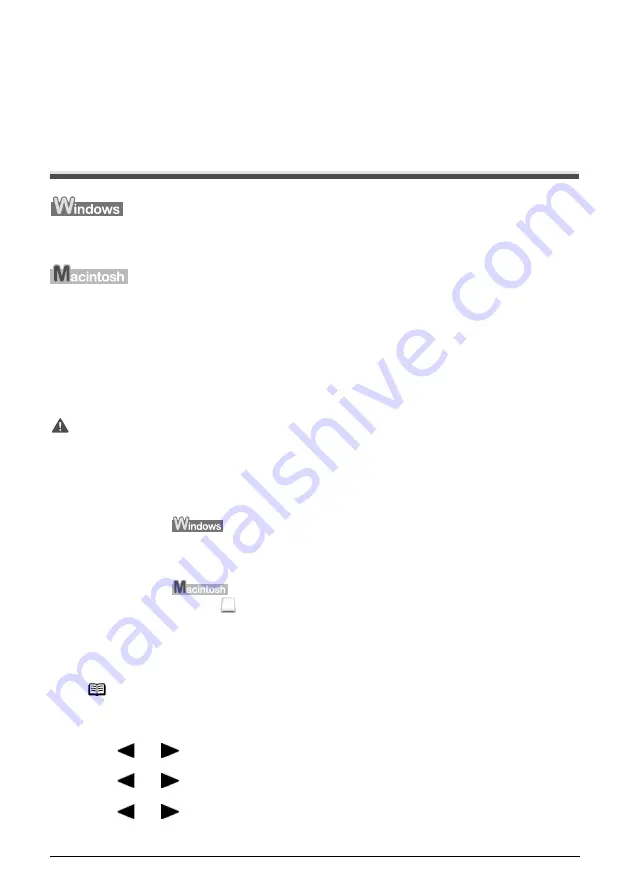
Chapter 4
Chapter 4
49
Reading From And Writing To A Memory Card (MP180)
Reading From And Writing To A Memory
Card (MP180)
Setting Up The Card Slot As The Memory Card Drive
Of The Computer
Connecting the machine to a computer results in the memory card drive (removable hard disk) being
displayed under [My Computer].
When a memory card is already inserted, connecting the machine to a computer results in the
memory card drive (removable hard disk) being displayed on the desktop.
Inserting a memory card into the machine and then opening the [Removable Disk] on your computer
enables you to view the photos stored on the card. Furthermore, you can copy the files to your hard
disk in the same way as any regular hard disk drive, and by changing the write protection setting,
you can copy files from your hard disk onto a memory card.
Enabling Writing Of Data To Memory Cards
1
Press [MEMORY CARD].
2
Press [Menu] repeatedly until <SYSTEM SETTINGS> appears.
3
Use [
] or [
] to select <OTHERS>, then press [OK].
4
Use [
] or [
] to select <READ-ONLY MODE>, then press [OK].
5
Use [
] or [
] to select ON or OFF, then press [OK].
Important
z
When the write protection is disabled on the machine, neither printing
nor maintenance can be done. After using the card slot as the memory
card drive for your computer, be sure to enable the write protection
again. For details, see page 65.
z
If you used the Card Slot as the memory card drive of the computer,
you need to do a “safe removal” operation on your computer before
physically removing the memory card from your machine.
Right-click the removable disk icon and click [Eject]. If [Eject] is not
displayed on the screen, confirm that the Access Lamp is not flashing
and remove the memory card.
Drag the
icon into the Trash.
Note
Make sure no memory card is inserted in the Card Slots.






























