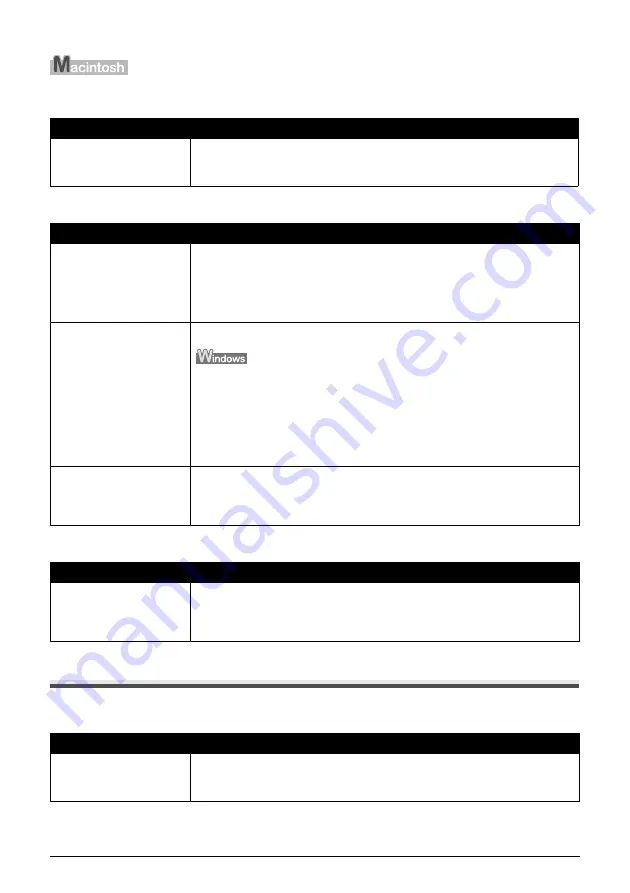
Chapter 10
103
Troubleshooting
“There Is Not Enough Memory.” Message Is Displayed
Scanned Image Is Not Displayed Properly
Trouble scanning with MP Navigator
An Error Message Appears On The Screen
Service Error 5100 is Displayed
Cause
Action
There is not enough
memory to continue
scanning.
Exit any application that are running, and try to run this program again.
Cause
Action
Scanned image prints out
enlarged (reduced).
Set the printing size in the application program.
Example: ArcSoft PhotoStudio
1. With the image in the selected state, click the [File] menu and select [Print].
2. Move the print size slider left or right in the Print dialog to adjust the printing
size. The preview image to the left will change size accordingly.
Scanned image enlarged
(reduced) on the computer
monitor.
z
Change the display setting in the application software.
z
It may not be possible to reduce the size of images opened in the Paint or
Imaging programs. Open the image in an application program supplied with the
machine instead. See the on-screen manuals for each application program for
the detailed procedures.
z
Change the resolution setting in the scanner driver and rescan. The higher the
resolution, the larger the resulting image will be.
z
Some application programs do not display clear images at small image display
settings. Set the scale to 100%.
Scanned image won't open.
The file name extension is not supported by the application program. Rescan the
image using an application program, such as ArcSoft PhotoStudio, and change
the file name extension when saving the image. See the on-screen manuals for
each application program for the detailed procedures.
Cause
Action
The original may not be
scanned correctly when
[Document Size] is set to
[Auto Detect].
Set the [Document Size] to the actual size of the original, and scan it again. If the
size you need cannot be set, scan to a larger size and trim it. For more information,
refer to the
Scanning Guide
.
Cause
Action
Movement of the FINE
Cartridge Holder is blocked.
Clear the paper jam or foreign object that is preventing the FINE Cartridge Holder
from moving, cancel printing from your computer, then turn OFF the machine and
turn it back ON again.






























